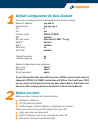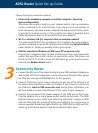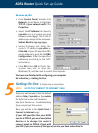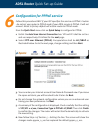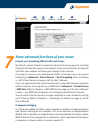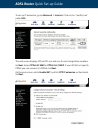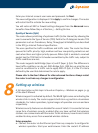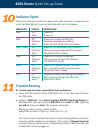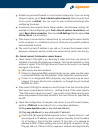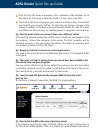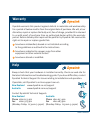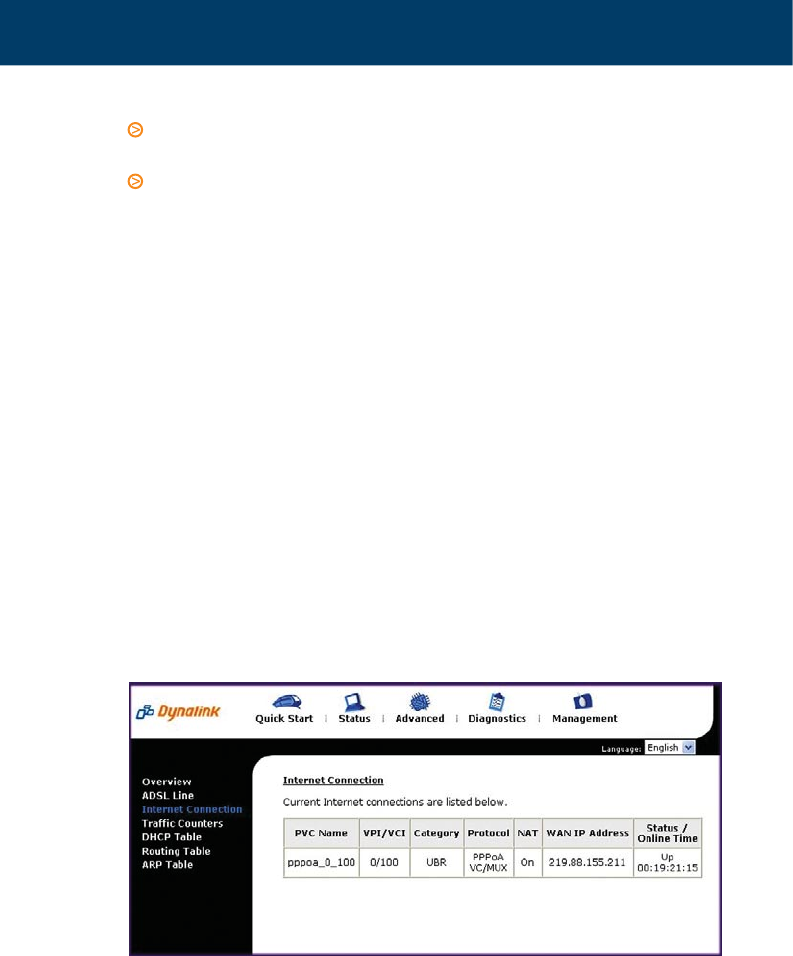
If (A) fails but (B) shows a response, this is probably a DNS problem. Go to
Procedure (2) of Section 4. Enter the router’s IP (192.168.1.1) as DNS.
If both (A) & (B) show a response, your router is actually on line. The problem
may be with your browser setting. Try returning any custom settings of the
browser to default. If you have a personal firewall, disable it to see if it makes
any difference. Also you may try shutting down the computer and restarting.
Q3. Need to install router on a network that uses a different subnet
If the existing network already has a DHCP server, disconnect one computer from
the network. Connect the computer to the router. The host computer will be
assigned 192.168.1.2. You can change the router’s IP so that it is consistent with
the network. Disable DHCP on the router.
Q4. Browsing is fine but I cannot run certain applications.
You need to set up virtual servers or DMZ host. See Section 7 on Firewall & traffic
restrictions.
Q5. The router’s IP and/or administrative password have been modified. But
the details have now been forgotten.
You can restore the router to factory default by pushing a pin into the hidden
reset button located next to the power on/off button at the back of the router.
Push and hold for 5 seconds then release to reset router.
Q6. I need to know the dynamically assigned WAN IP when the router
goes on line
Go to Status > Internet Connection, the WAN IP is displayed here.
Q7. How to find the MAC addresses of wireless clients
If the wireless client has not been installed, follow the vendor’s instructions to
find the device’s MAC address. Often it is printed on a label affixed to the device.
ADSL Router Quick Set-up Guide