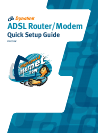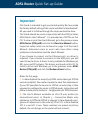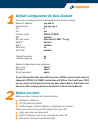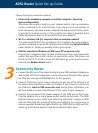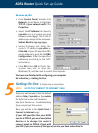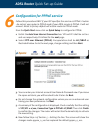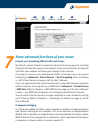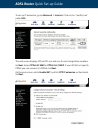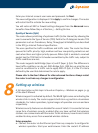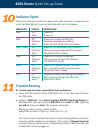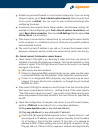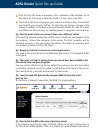Choose from your connection options:
1. Ethernet (for standalone computer or multiple computers, Operating
System independent)
The router comes with a built-in 4-port network switch. Up to 4 computers
can be connected to the router directly. If you require more connections to
more computers, purchase another network hub and connect it to the router
to provide for more connections. Only one Ethernet cable is provided. Extra
cables and network hub can be purchased from your supplier.
2. Wi-Fi, or wireless LAN (for computers that are wireless enabled)
The router supports Wi-Fi 802.11g and 802.11b. To configure the router properly,
connect a computer to the router via Ethernet and follow the Setup Procedure
under Section 8 - Setting up wireless of this Quick Guide.
3. USB (for standalone Windows 98/ME/2000/XP computers only)
If one of your computers does not have an Ethernet port you may choose this
option. You must then install a driver to operate the router. The drivers are
found on this CD. To install a driver into Windows, go to the previous menu
and click the Modem drivers button.
Connect the Router
1. Connect the DSL port of the router directly into your ADSL jackpoint (telephone
wall socket) with the provided line cord. Do not connect through a filter, unless
the filter has a designated MODEM port for this purpose.
2. Connect the Ethernet port of each computer to any one of the LAN ports of
the router. Only one Ethernet cable is provided. If you choose to connect via
the USB port, make no USB connection now. During driver installation, you
will be advised to connect the USB port of the router to your computer.
3. Connect the provided AC/AC power adaptor to the PWR jack of the router.
Plug the adaptor into a mains power outlet. Switch on the router. The DIAG
light will remain on for a short time indicating self-check in progress. Wait
until the DIAG light has turned off before proceeding to the next section. In
normal operation these three lights shall be on: PWR, LAN (or USB) and DSL.
Section 9 of this Guide explains how these indicator lights work.
3
ADSL Router Quick Set-up Guide