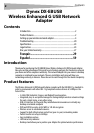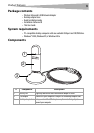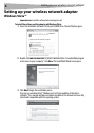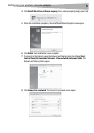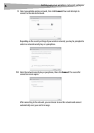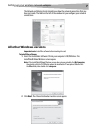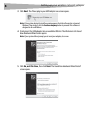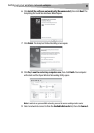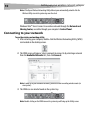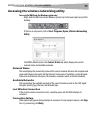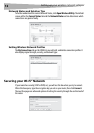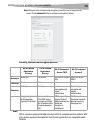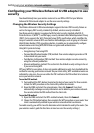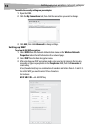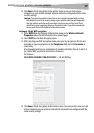10
Setting up your wireless network adapte
r
Note: If the Dynex Wireless Networking Utility did not open automatically, double-click the
Wireless Utility icon in the system tray near the clock.
Windows Vista™ Users: Connect to a wireless network through the Network and
Sharing Center, accessible through your computer's Control Panel.
Connecting to your network
To use the wireless networking utility:
1 After restarting your computer, double-click the Wireless Networking Utility (WNU)
icon located on the desktop screen.
2 The WNU screen will appear. Select a network to connect to by selecting a network
from the Available Networks list, then click Connect.
Note: In order to see your available networks, you must be near a working wireless router (or
access point).
3 The WNU icon can also be found on the system tray.
Note: Double-clicking on the WNU icon on the system tray will bring up the Utility screen.