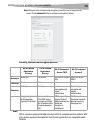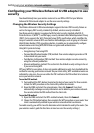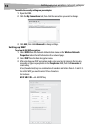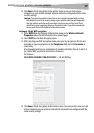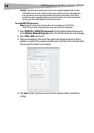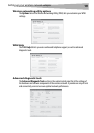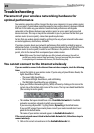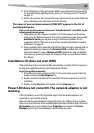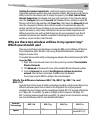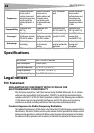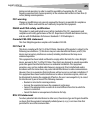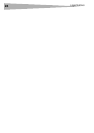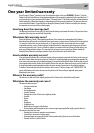Troubleshooting
21
2 If the network has security (encryption) enabled, you need to enter the network key.
For more information regarding security, please see “Securing your Wi-Fi® Network”
on page 12.
3 Within a few seconds, the tray icon in the lower right corner of your screen should turn
green, indicating a successful connection to the network.
The name of your wireless network DOES NOT appear in the list of
Available Networks.
If the correct network name is not listed under “Available Networks” in the WNU, try the
following troubleshooting steps:
1 Temporarily move the computer, if possible, to 5 to 10 feet away from the wireless
router. Close the WNU and reopen it. If the correct network name now appears under
Available Networks, you may have a range or interference problem. See the
suggestions listed in “Placement of your wireless networking hardware for optimal
performance” on page 20.
2 Using a computer that is connected to the Wireless Router through a network cable (as
opposed to wirelessly), make sure that Broadcast SSID is enabled. This setting is
found on the Router’s wireless Channel and SSID configuration page. For detailed
instructions on accessing this page and changing settings, see your Wireless Router’s
User Manual.
Installation CD does not start WNU
If the installation CD does not start the WNU automatically, it could be that the computer is
running other applications that are interfering with the CD drive.
To start the installation manually:
1 If the WNU screen does not appear within 15-20 seconds, open up your CD drive by
double-clicking on the My Computer icon.
2 Double-click on the CD drive that the installation CD has been placed in to start the
installation.
3 Double-click the Files folder, then double-click the Setup.exe icon.
Power LED does not come ON. The network adapter is not
working
If the LED indicators are not ON, the problem may be that the network adapter is not
connected or is not installed correctly.
Make sure that the network adapter is plugged firmly into the USB port of your computer.
Check to see that the drivers for the network adapter have been installed. Right-click on the
My Computer icon on your desktop. Choose Properties and navigate to the Device
Manager and see if your network adapter is listed without any errors.