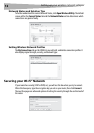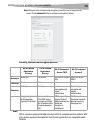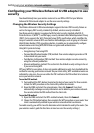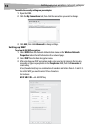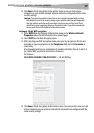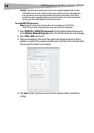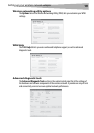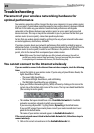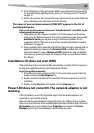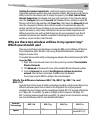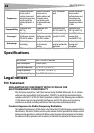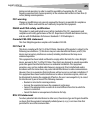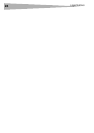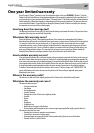20
Troubleshooting
Troubleshooting
Placement of your wireless networking hardware for
optimal performance
Your wireless connection will be stronger the closer your computer is to your wireless router
(or access point). Typical indoor operating range for your wireless devices is between 300 and
400 feet. In the same way, your wireless connection and performance will degrade
somewhat as the distance between your wireless router (or access point) and connected
devices increases. This may or may not be noticeable to you. As you move farther from your
wireless router (or access point), connection speed may decrease.
Factors that can weaken signals simply by getting in the way of your network’s radio waves
are metal appliances, obstructions, and walls.
If you have concerns about your network’s performance that might be related to range or
obstruction factors, try moving the computer to a position between five and 10 feet from the
wireless router (or access point) in order to see if distance is the problem. If difficulties
persist, refer to the manual that accompanied your wireless router.
Note: While some of the items listed below can affect network performance, they will not
prohibit your wireless network from functioning. If you are concerned that your network
is not operating at its maximum effectiveness, this checklist may help.
You cannot connect to the Internet wirelessly
If you are unable to connect to the Internet from a wireless computer, check the following
items:
• Look at the lights on your wireless router. If you’re using a Dynex Wireless Router, the
lights should be as follows:
• The power light should be on.
• The connected light should be on, and not blinking.
• The WAN light should be either on or blinking.
• Open your Wireless Networking Utility (WNU) software by clicking on the icon in the
system tray at the bottom right corner of the screen. The tray icon should look like this
(the icon may be red or green):
• The window that opens should have a list of Available Networks list. Available
networks are wireless networks to which you can connect.
If you are using a Dynex 802.11g (54g) Router, Dynex54g is the default name.
If you are NOT using a Dynex router please consult your router manufacturer’s user
guide for the default name.
The name of your wireless network appears in Available Networks list.
If the correct network name is listed in the Available Networks list, follow these steps to
connect wirelessly:
1 Click on the correct network name in the Available Networks list.