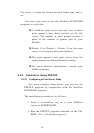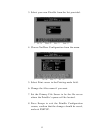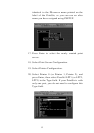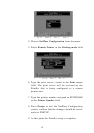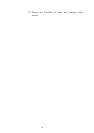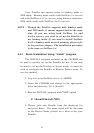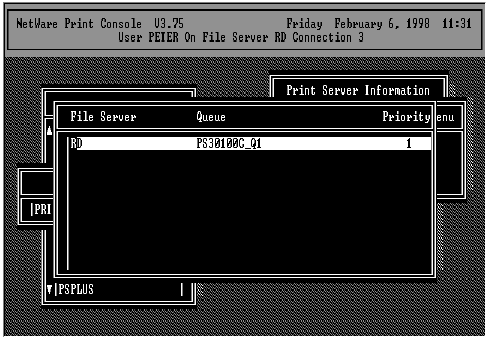
21. Press Escape, and answer Yes to the Save
Changes question.
22. Select Queues Serviced by Printer, then select
Printer 0 (or Printer 1, Printer 2) and press
Enter.
23. Press Insert and add your newly created print
queue to the list of queues serviced by the
printer. Enter a priority number for the queue
service, or press Enter to accept the default.
24. Repeatedly press Escape to exit the PCONSOLE
program.
25. Reset the PrintSir to have the changes take
effect.
NOTE: If the PrintSir you have is with multiple
printer connectors, you may create multiple print
queues and printer objects.
Your PrintSir should now be ready to use. You
should be able to redirect printing to your PrintSir
using a CAPTURE command such as the one shown in
the previous section.
54