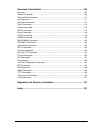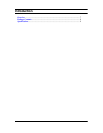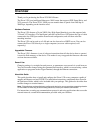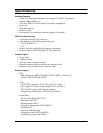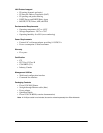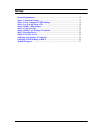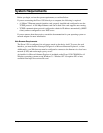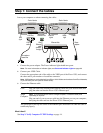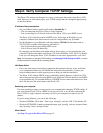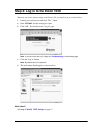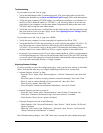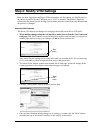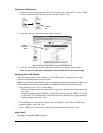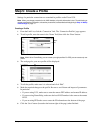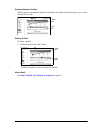Setup 13
Step 1: Connect the Cables
Leave your computer on when connecting the cables.
1.
Connect the power adapter. The Power indicator light should turn green.
Note: For more information on indicator lights, see Ports and Indicator Lights on page 29.
2.
Connect your VHSI Cable.
Connect the appropriate end of the cable to the VHSI port of the Eicon 1530, and connect
the other end to your modem or leased line connector.
Note: VHSI cables are not included with your Eicon 1530. Cables can be ordered from Eicon Networks,
or you can build your own (see the User’s Guide).
3.
Connect the Ethernet cable.
The green light at the top left corner of the Ethernet port should turn on when the cable is
connected properly.
What’s Next?
See Step 2: Verify Computer TCP/IP Settings on page 14.
LAN Plug one end of the included blue Ethernet cable into your network hub, then
plug the other end into the Eicon 1530’s Ethernet port.
Single
Computer
Note: To connect the Eicon 1530 to a single computer, a crossover cable (sold
separately) is required.
Plug one end of your crossover cable into the Ethernet port on your computer,
then plug the other end into the Eicon 1530’s Ethernet port.
Back of device
VHSI Port Ethernet Port
Power
Front of device
VHSI
cable
Blue
Ethernet
cable
(straight-
through)
Power
adapter
To modem or
leased line
Ethernet Hub
VHSI
Light
Ethernet
Lights
Power
Light