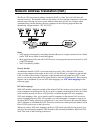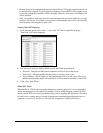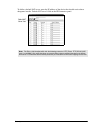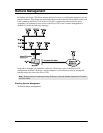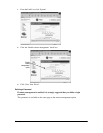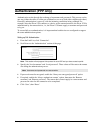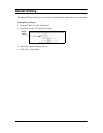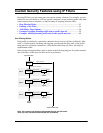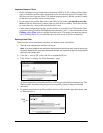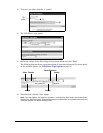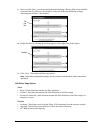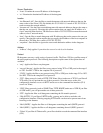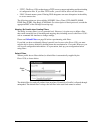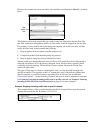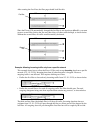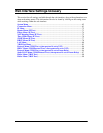Security 54
Important Notes on Filters
• Profile information is not retained when the protocol (PPP or X.25) is changed. Since filters
apply to individual profiles, filter information is also lost when the protocol is changed. Be
sure that you have set up the Eicon 1530 with the proper protocol, and that you have created
all the necessary profiles, before creating filters.
• If you create a new profile, then wish to add filters for the profile, you must first reset the
device. Click the ‘Reset Device’ button at the top of the browser window. You will not be able
to create filters for a new profile until the device is reset.
• Unlike other configurations settings, you do not have to reset the Eicon 1530 to make filters
operational. Once you define and enable the filter, then press ‘Save’, as described in the section
Defining a New Filter (below), the filter becomes active. This means you must take special
care in creating filters, as you could filter out your own access to the box accidentally.
Defining a New Filter
Filters become active immediately after they are defined, saved, and enabled.
1.
Start the web configuration interface and log in.
Note: If you have created a new profile since the last time the device was reset, reset the device now
by clicking ‘Reset Device’ at the top of the browser window. You must have at least one profile defined
before you can create a filter.
2.
Click the ‘+’ next to ‘IP’ in the Link List to expand the IP tree.
3.
Click ‘Filters’ to display the ‘Filter Parameters’ page.
As shown in the above screenshot, the Eicon 1530 assigns a default filter automatically. This
filter forwards all packets using any protocol, essentially letting all data pass through
unfiltered.
4.
If you have more than one profile available, select a profile from the drop-down menu (next
to ‘Edit filters for’).
Profile
list