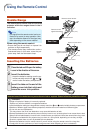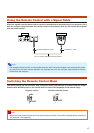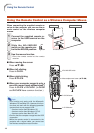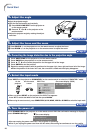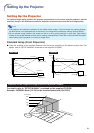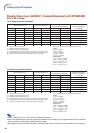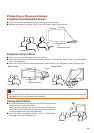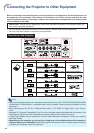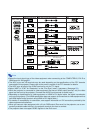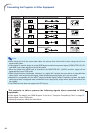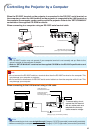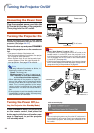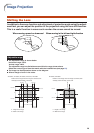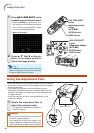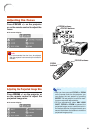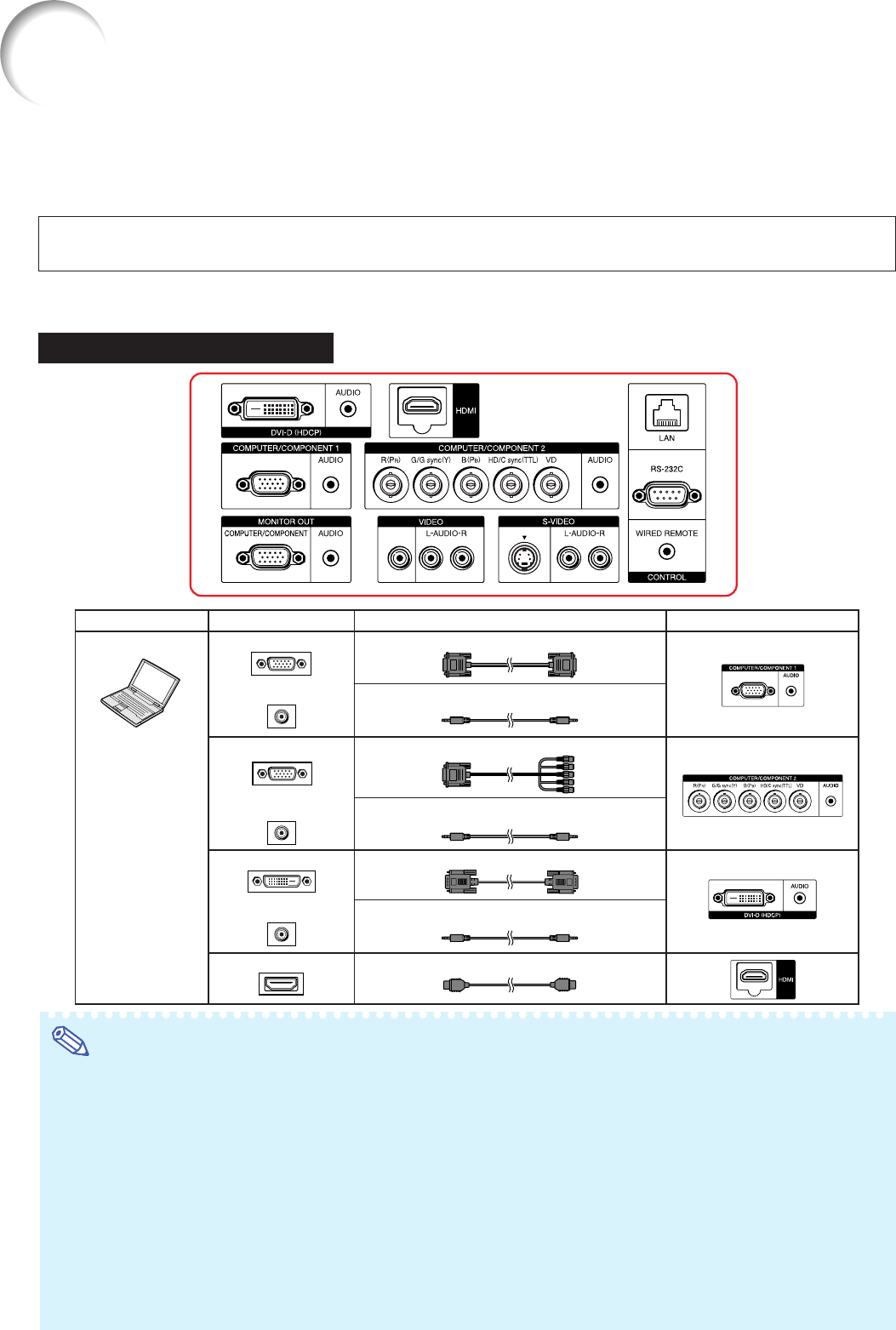
24
Connecting the Projector to Other Equipment
Before connecting, ensure that the power cord of the projector is unplugged from the AC outlet and turn off
the equipment to be connected. After making all connections, turn on the projector and then the other
pieces of equipment. When connecting a computer, ensure that it is the last equipment to be turned on after
all the connections are made.
IMPORTANT: Ensure that the appropriate input mode has been selected on the projector before you
turn on the connected equipment.
• For more details of connection and cables, refer to the owner’s manual of the connected equipment.
• You may need other cables or connectors not listed below.
COMPUTER/COMPONENT1
DVI-D
DVI Digital cable (commercially available)
RGB cable (supplied)
Mini D-sub 15 pin/5 BNC cable (commercially available)
Computer audio cable (
ø
3.5 mm stereo minijack,
commercially available)
RGB output terminal
RGB output terminal
Computer audio output
terminal
DVI digital output terminal
Computer audio cable (
ø
3.5 mm stereo minijack,
commercially available)
Computer audio output
terminal
Computer audio cable (
ø
3.5 mm stereo minijack,
commercially available)
Computer audio output
terminal
HDMI cable (commercially available) HDMI
HDMI digital output terminal
Equipment Cable
Terminal on connected equipment
Terminal on the projector
Computer
COMPUTER/COMPONENT2
Terminals on the Projector
Note
• When connecting the projector to a compatible computer other than a PC (VGA/SVGA/XGA/SXGA/UXGA)
or Macintosh (i.e. Workstation), a separate cable may be needed. Please contact your dealer for more
information.
• When connecting to the DVI-D or HDMI terminal, select “D. PC RGB” for “Signal Type” in the “Picture”
menu.
• See page 75 “Computer Compatibility Chart” for a list of computer signals compatible with the projector. Use
with computer signals other than those listed may cause some of the functions to not work.
• A Macintosh adaptor may be required for use with some Macintosh computers. Contact your nearest
Macintosh Dealer.
•Depending on the computer you are using, an image may not be projected unless the computer’s
external output port is switched on. Refer to the specific instructions in your computer's owner’s manual
to enable your computer’s external output port.