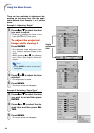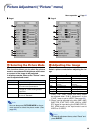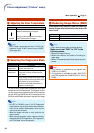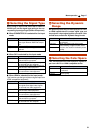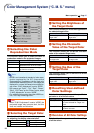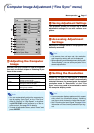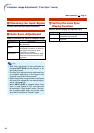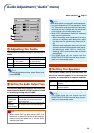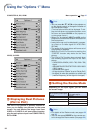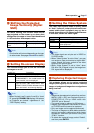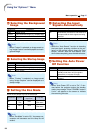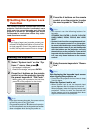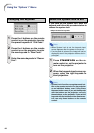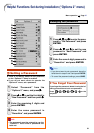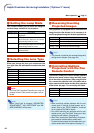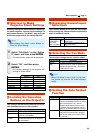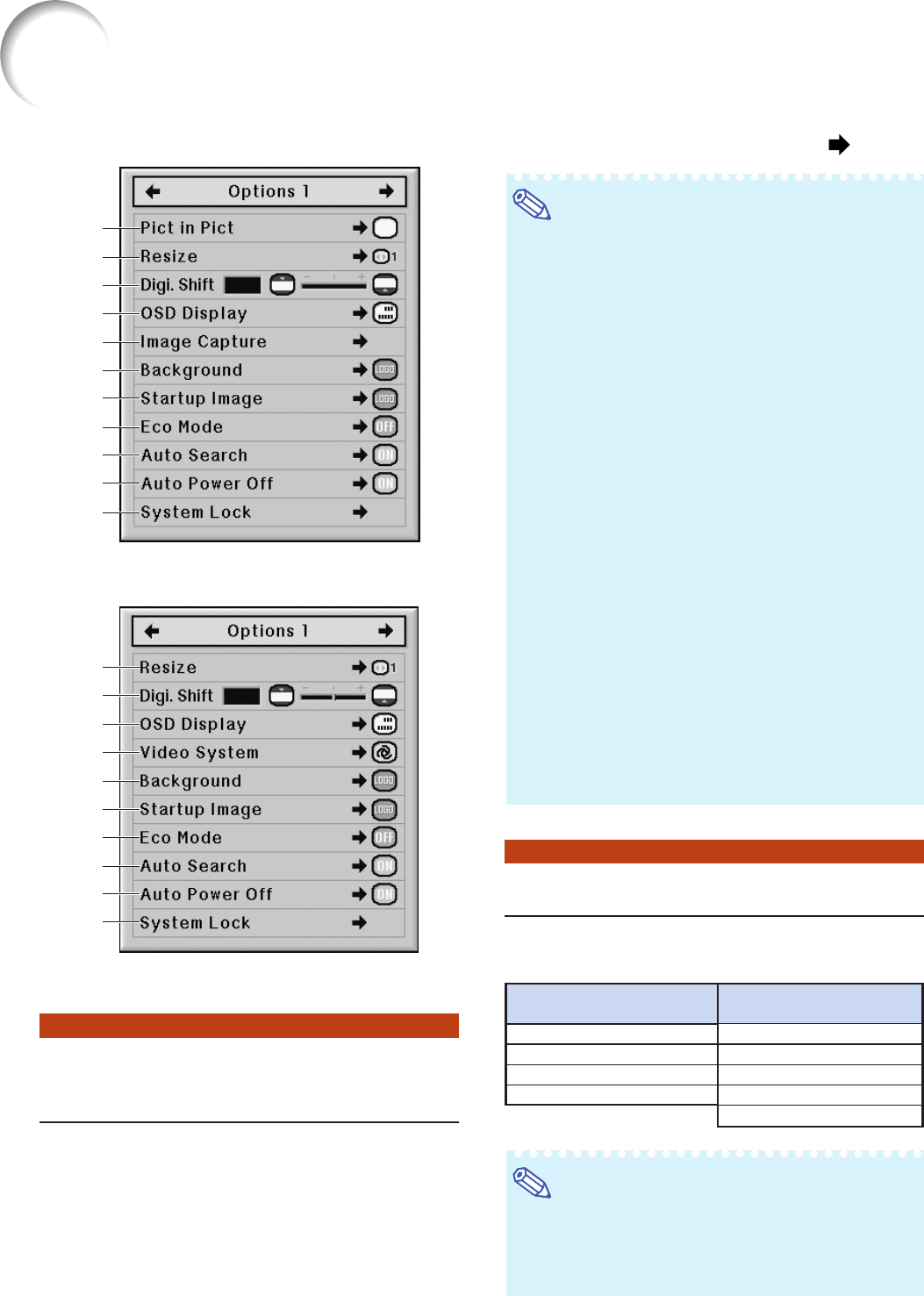
56
Using the “Options 1” Menu
11
11
1 Displaying Dual Pictures
(Pict in Pict)
The Pict in Pict (picture in picture) function al-
lows you to display two pictures on the same
screen. You can display the image input from
VIDEO or S-VIDEO as an inset picture overlap-
ping the main picture input from COMPUTER1/2,
DVI or HDMI.
Note
• You can press ' / " / \ / | on the projector or
on the remote control to change the location of
the inset picture image.
(The inset picture frame will be displayed. To dis-
play the inset picture to the desired position, move
the frame and press ENTER on the projector or
on the remote control.)
• When “On” is selected, INPUT and VOL on the
projector will function as location shift button for
the inset picture.
• Inset picture can only be displayed in compos-
ite video or S-video signal of NTSC/PAL/
SECAM.
• The audio of the inset picture will come out of
the projector’s speakers.
• While the “Pict in Pict” function is working, the
“FREEZE” function only works for the inset
picture.
• The “Pict in Pict” function does not work when
the following signals are input to the main
picture.
−
UXGA/SXGA+/WXGA (1360 × 768, 1366 × 768)
signal
−480I/480P/540P/576I/576P/720P/1035I/1080I/
1080P signal
−Interlaced RGB signal
−
All signals (when “Resize” is set to “Dot by Dot”)
−
No signal (or when the resolution or refresh rate
(vertical frequency) of the signal is changed)
22
22
2 Setting the Resize Mode
Depending on the input signal, you can select
the screen image.
Note
• For details of the Resize mode, see pages 39
and 40.
• You can also press RESIZE on the remote con-
trol to change the Resize mode. (See page 39.)
Menu operation
Page 47
COMPUTER1/2, DVI, HDMI
2
3
4
6
7
8
9
0
q
w
1
VIDEO, S-VIDEO
3
4
5
7
8
9
0
q
w
2
When inputting RGB signal
Normal
Full
Dot By Dot
Stretch
When inputting HDMI/
DTV/video signal
Normal
Area Zoom
V-Stretch
Stretch
Smart Stretch