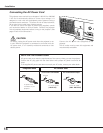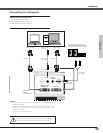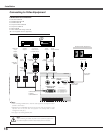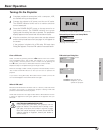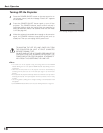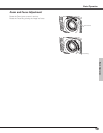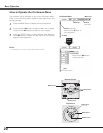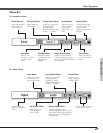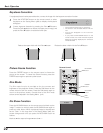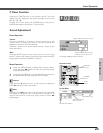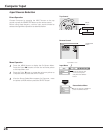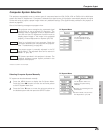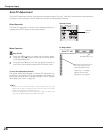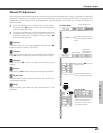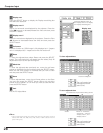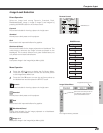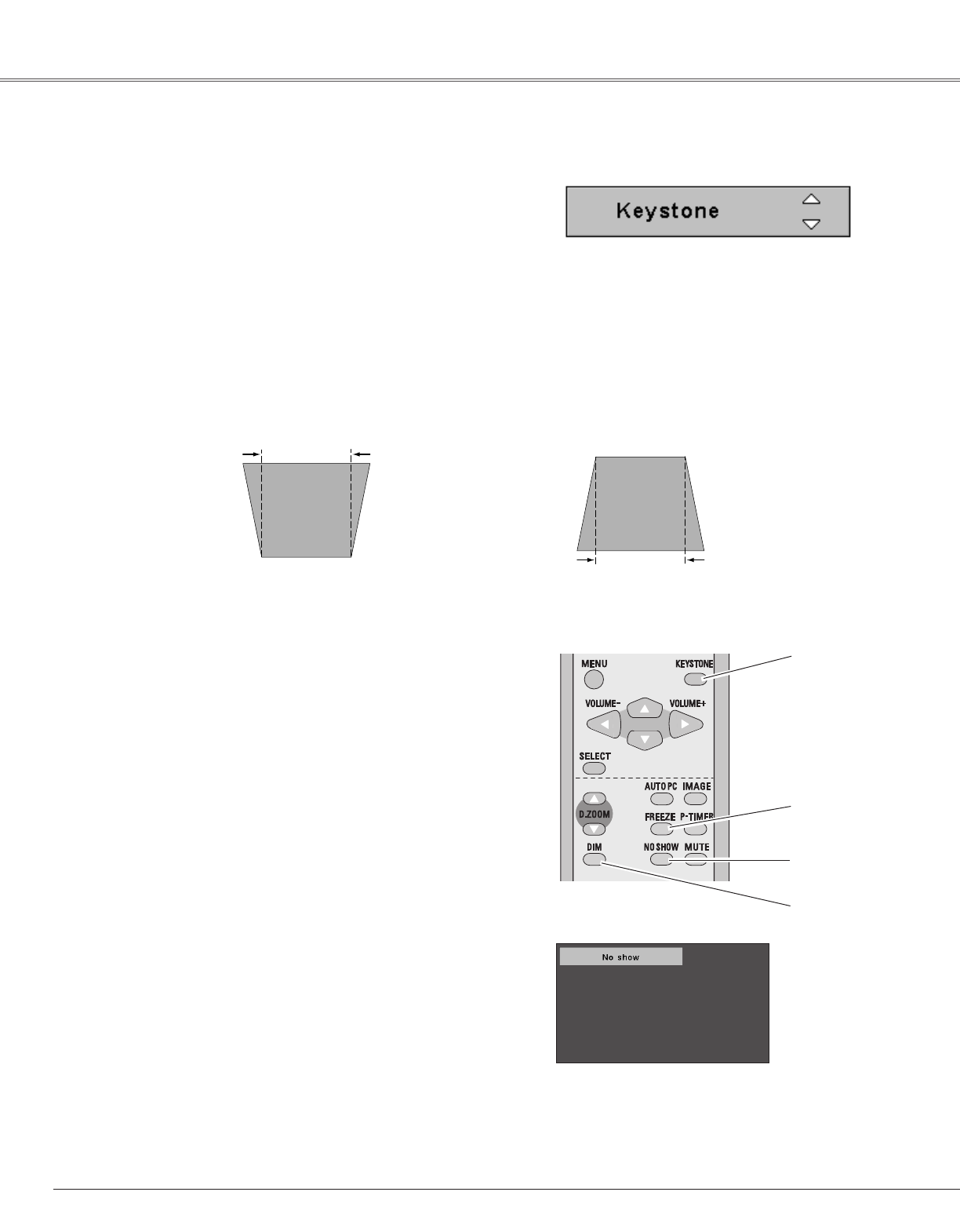
Press the NO SHOW button on the remote control to black out the
image. To restore to normal, press the NO SHOW button again or
press any other button. When a projected image is captured and
set as “User” in the Logo item in the Setting Menu (p40), the
screen changes each time you press the NO SHOW button as
follows.
The message disappears after 4 seconds.
black-out ➜ the captured image ➜ normal ➜
• • • • •
No Show Function
22
Basic Operation
Press the FREEZE button on the remote control to freeze the
picture on the screen. To cancel the Freeze function, press the
FREEZE button again or press any other button.
1
Press the KEYSTONE button on the remote control or select
Keystone on the Setting Menu (p38) to display the Keystone
dialog box.
2
Correct keystone distortion by pressing the Point ed buttons.
Press the Point
e button to reduce the upper part of image, and
press the Point
d button to reduce the lower part.
Reduce the upper width with the Point e button. Reduce the lower width with the Point d button.
If a projected picture has keystone distortion, correct the image with the keystone correction function.
– The arrows are white when no correction.
– The arrows in the corrected direction will turn
red.
– The arrows disappear at the maximum
correction.
– If you press the KEYSTONE button on the
remote control once more while the keystone
dialog box is being displayed, the correction
will be canceled.
Remote Control
KEYSTONE
button
FREEZE
button
NO SHOW
button
The Dim mode function is provided to dim the contrast and
brightness of the projection screen. Press the DIM button on the
remote control to dim the screen. Press the DIM button again to
return to the previous screen. Contrast level of the Dim mode
screen can be adjusted in the Setting Menu. (p41)
DIM
button
Dim Mode
Picture Freeze Function
Keystone Correction