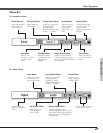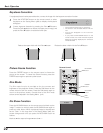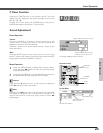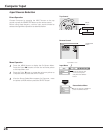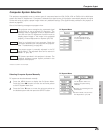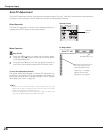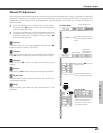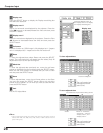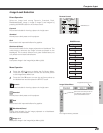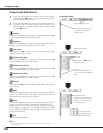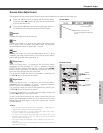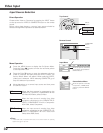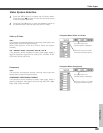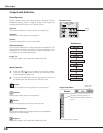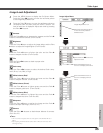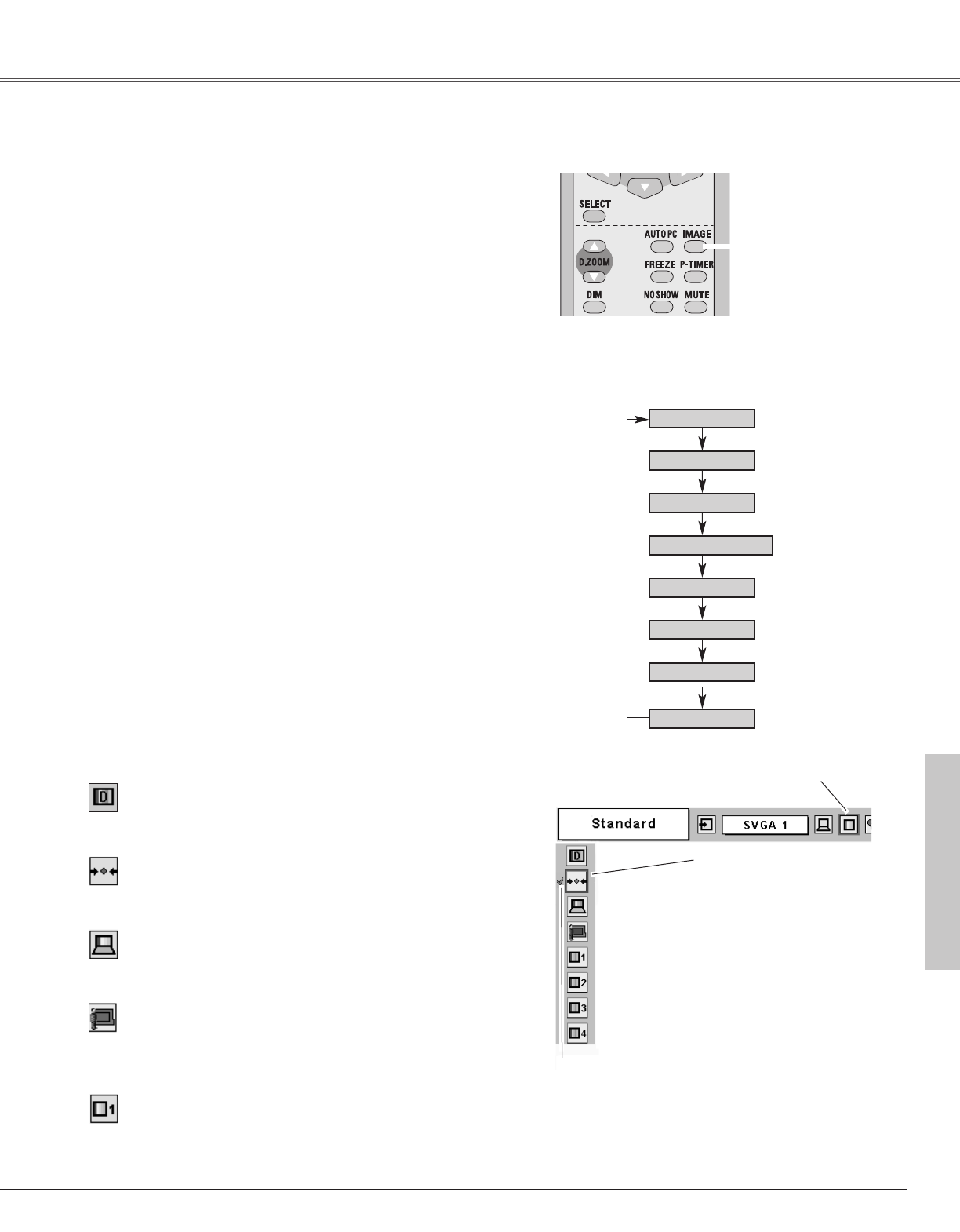
29
Computer Input
Press the MENU button to display the On-Screen Menu.
Press the Point
7 8 buttons to move the red frame pointer
to the Image Select Menu icon.
1
2
Press the Point d button to move the red frame pointer to
the desired level and then press the SELECT button.
Move the red frame pointer to
the desired image level and
press the SELECT button.
The image level being selected.
Image Select Menu
Normal picture level preset on this projector.
Standard
Picture level with improved halftone for graphics.
Real
Picture level suitable for the image projected on a blackboard.
See above for further details.
Blackboard(Green)
Image Select Menu icon
Select an image level among Dynamic, Standard, Real,
Blackboard(Green), Image 1, Image 2, Image 3, and Image 4 by
pressing the IMAGE button on the remote control.
IMAGE button
Dynamic
Real
Image 1
Image 2
Image 3
Normal picture level preset on this projector.
Picture level with improved halftone for graphics.
Standard
Real
Image 1~4
Image Level Selection
Direct Operation
Menu Operation
Image 4
User preset image in the Image Adjust Menu (p30).
Image 1~4
Blackboard(Green)
Picture level suitable for the image projected on a blackboard. This
mode helps to enhance the image contrast projected on the
blackboard. This is mainly effective on a green colored board, not
truly effective on a black colored board.
Blackboard
(Green)
Picture level suitable for viewing a picture in a bright room.
Dynamic
Picture level suitable for viewing a picture in a bright room.
Dynamic
User preset image in the Image Adjust Menu (p30).
Standard
Computer Input
IMAGE button
Remote Control