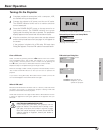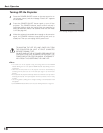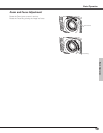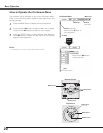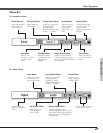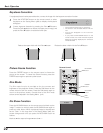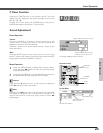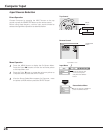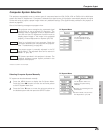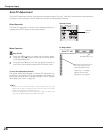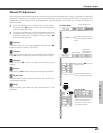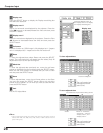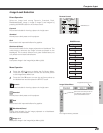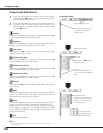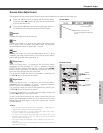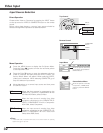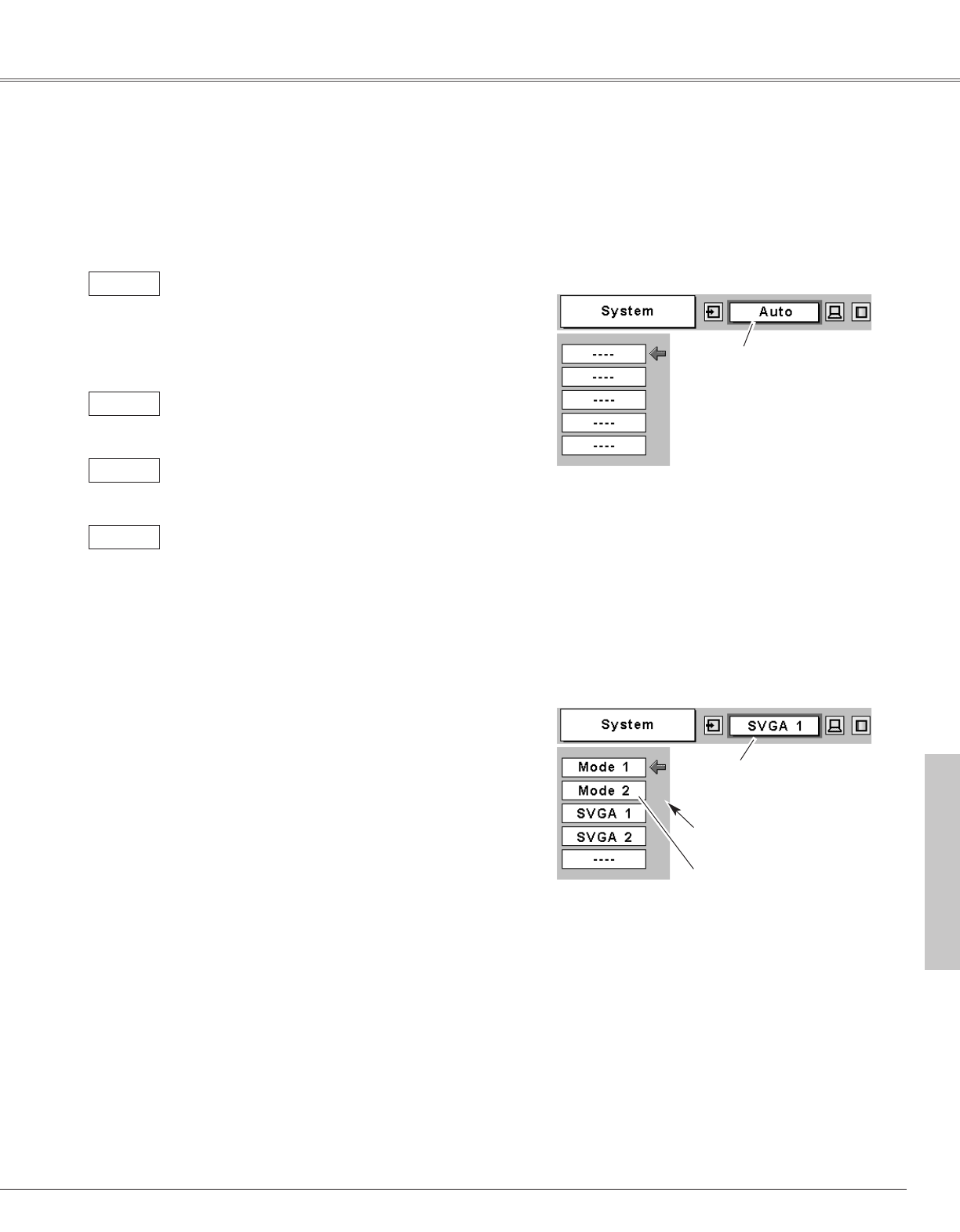
25
Computer Input
The Auto PC Adjustment
function operates to adjust
the projector.
PC System Menu
The PC System Menu icon
displays the system being
selected.
Systems on this dialog box can
be selected.
Press the MENU button to display the On-Screen Menu.
Press the Point
7 8 buttons to move the red frame pointer
to the PC System Menu icon.
Press the Point d button to move the red arrow pointer to
the desired system and then press the
SELECT button.
1
2
PC System Menu
Custom Mode (1~5) set in the
PC Adjust Menu. (p27, 28)
PC system can also be selected manually.
Computer System Selection
This projector automatically tunes to various types of computers based on VGA, SVGA, XGA or SXGA with its Multi-scan
system and Auto PC Adjustment. If Computer is selected as a signal source, this projector automatically detects the signal
format and tunes to project a proper image without any additional settings. (The signal formats provided in this projector is
shown on page 55.)
The projector cannot recognize the connected signal
conforming to the provided PC Systems. The
message "Auto" is displayed on the PC System Menu
icon and the Auto PC Adjustment function works to
display proper images. If the image is not projected
properly, a manual adjustment is required. (p27, 28)
There is no signal input from computer. Check the
connection between your computer and the projector.
(See " Troubleshooting" on page 50.)
Auto
-----
The preset system is manually adjusted in the PC
Adjust Menu. The adjusted data can be stored in
Mode 1
~5. (p27, 28)
Mode 1
PC Systems provided in this projector is chosen. The
projector chooses a proper system provided in the
projector and displays it.
SVGA 1
Selecting Computer System Manually
*Mode 1 and SVGA 1 are examples.
Computer Input
One of the following messages may appear when: