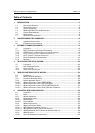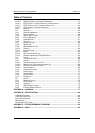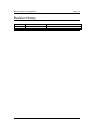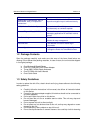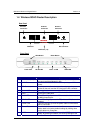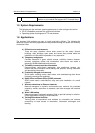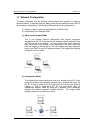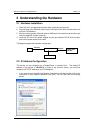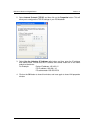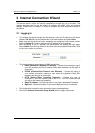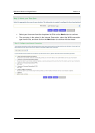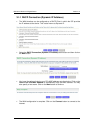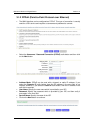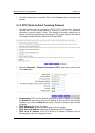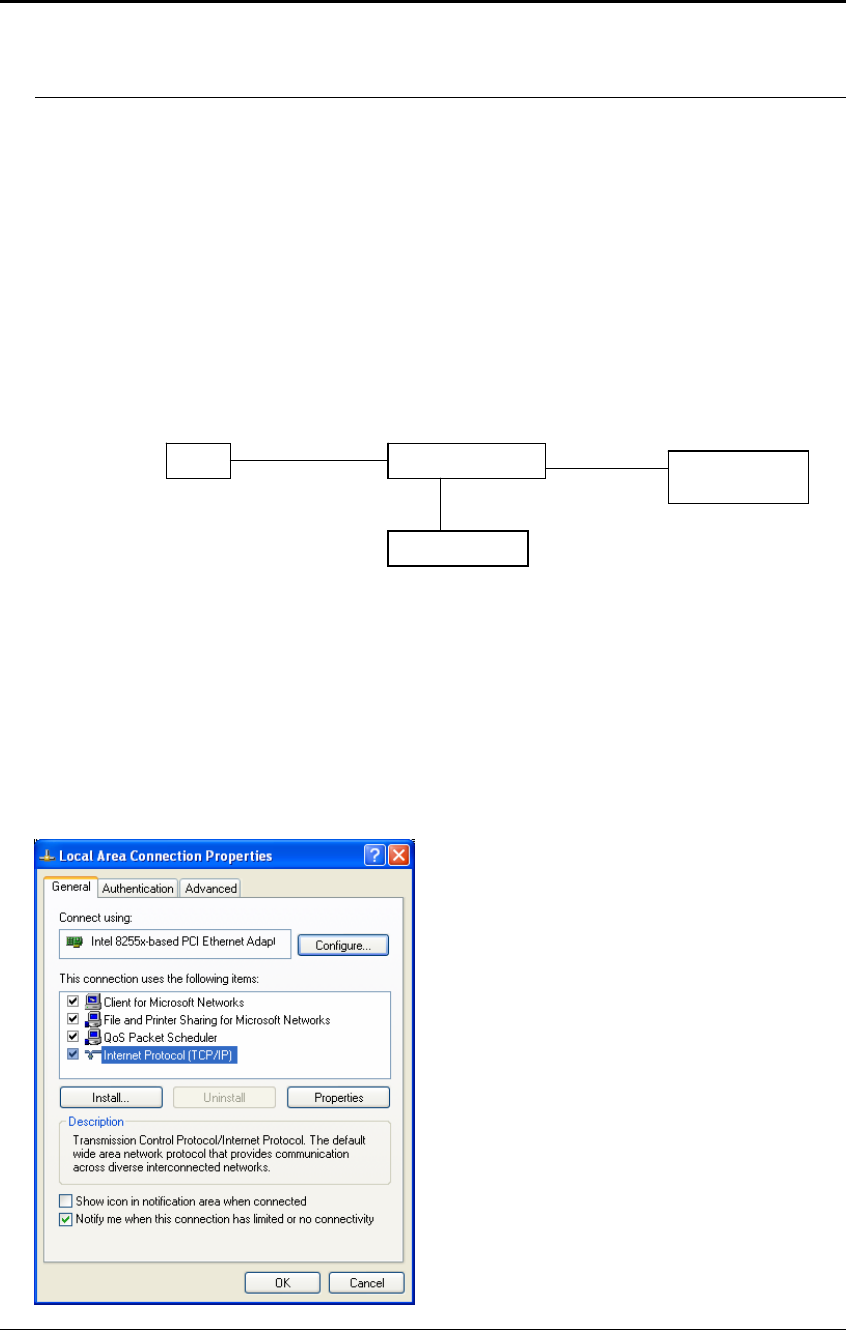
ESR-9710 Wireless N Gigabit Router Version 1.0
10
2 Understanding the Hardware
2.1 Hardware Installation
1. Place the unit in an appropriate location after conducting a site survey.
2. Plug one end of the Ethernet cable into the LAN port of the device and another end
into your PC/Notebook.
3. Plug one end of another Ethernet cable to WAN port of the device and the other end
into you cable/DSL modem (Internet)
4. Insert the DC-inlet of the power adapter into the port labeled “DC-IN” and the other
end into the power socket on the wall.
This diagram depicts the hardware configuration
2.2 IP Address Configuration
This device can be configured as a Bridge/Router or Access Point. The default IP
address of the device is 192.168.1.2 In order to log into this device, you must first
configure the TCP/IP settings of your PC/Notebook.
1. In the control panel, double click Network Connections and then double click on the
connection of your Network Interface Card (NIC). You will then see the following
screen.
WLAN RouterPC
Power Outlet
Ethernet
AC/DC cable
Ethernet
Cable / DSL
Modem