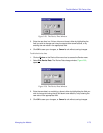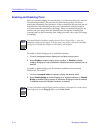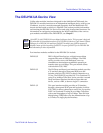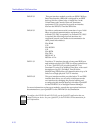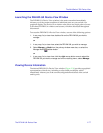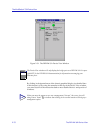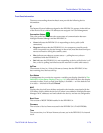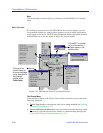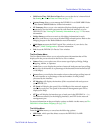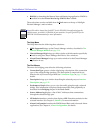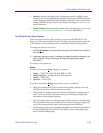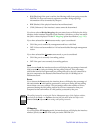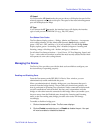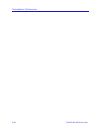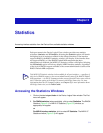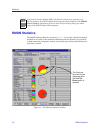The DELHW-UA Device View 2-81
The MultiSwitch 700 Device View
• Edit Device Time/Edit Device Date allows you set the device’s internal clock.
See Setting the Device Date and Time, on page 2-72.
• S
ystem Group allows you to manage the DELHW-UA via SNMP MIB II. Refer
to the Generic SNMP Guide for further information.
• I
/F Summary allows you to view statistics (displayed both graphically and
numerically) for the traffic processed by each network interface on your
DELHW-UA. See Viewing I/F Summary Information on page 2-22 for more
information.
• B
ridge Status provides an overview of bridging information for each
interface, and allows you to access all other bridge-related options. Refer to the
Bridging chapter in the Tools Guide for more information.
• W
AN Status accesses the WAN Logical View window of your device. See
Chapter 7, WAN Configuration, for more information.
• Ex
it closes the DELHW-UA Device View window.
The Port Status Menu
The Port Status Menu allows you to select the status information that will be
displayed in the port text boxes in the Device View window:
• S
tatus allows you to select one of four status type displays: Bridge, Bridge
Mapping, Admin, or Operator.
• L
oad allows you to display the portion of network load processed per polling
interval by each interface as a percentage of the theoretical maximum load (10
or 100 Mbps).
• E
rrors allows you to display the number of errors detected per polling interval
by each interface as a percentage of the total number of valid packets
processed by the interface.
• I/F M
apping will display the interface ifIndex associated with each port on
your DELHW-UA.
• I/F Sp
eed will display the speed (10 or 100 Mbps) of the network segment
attached to each port. The speed of the network management port will be
displayed in Kbps.
• I/F T
ype will display the interface type of each port in the DELHW-UA — i.e.,
Eth (ethernet-csmacd) for the bridging interfaces, and PPP for the network
management port.
For more information on the port display options available via this menu, see The
DELHW-UA Port Status Displays, on page 2-83.
The Utilities Menu
From the U
tilities menu you can select the following options:
• M
IB Tools, which provides direct access to the DELHW-UA’s MIB
information.