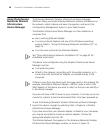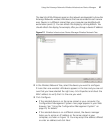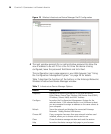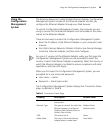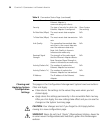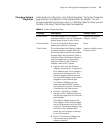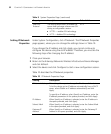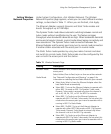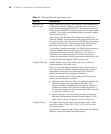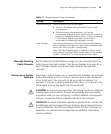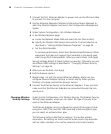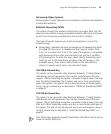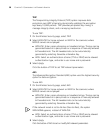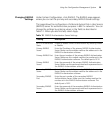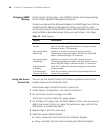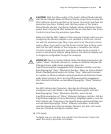34 CHAPTER 3: CONFIGURING THE ETHERNET ADAPTER
Setting Description
Wireless LAN
Service Area
Select Attach to any WLAN Service Area (ESSID) automatically
to allow the Ethernet Adapter to associate with any access
point without specifying the ESSID. In this mode, the Ethernet
Adapter uses the ESSID of the access point with the best signal
strength. This mode is not available when the network mode is
Ad-hoc (Peer-to-Peer).
Select Specify the Wireless LAN Service Area to allow the
Ethernet Adapter to associate only with access points with the
same service area. You may enter the WLAN service area name
or select it from the list. You must specify the WLAN service
area when the network mode is Ad-hoc (Peer-to-Peer).
To maintain a wireless association, the WLAN service area on a
Ethernet Adapter and the access point with which it is
associated must match exactly. Therefore, if the Ethernet
Adapter is set to Specify the WLAN Service Area and you
change the access point WLAN service area, make sure to also
change the Ethernet Adapter WLAN service area.
Channel Selection If Radio Mode is set to Auto Select, you do not have the
following options to choose from.
When the network mode is Wireless Client (Infrastructure), a
user may have the Ethernet Adapter automatically select an
appropriate channel by using Automatic Best Channel or
specify the channels by using Specify Channel.
When the network mode is Ad-hoc (Peer-to-Peer) you may
specify channel selection as follows:
■ Automatic Best Channel—When this option is enabled, the
Ethernet Adapter scans the primary channels. If the
Ethernet Adapter is establishing a new ad-hoc network, it
chooses the channel with the least number of packets. If
the Ethernet Adapter is joining an existing ad-hoc network,
it selects the channel in use.
■ Specify Channel—Click the button preceding this option
and enter the Advanced Wireless Network page. On this
page, you can choose channels from the Channel list.
Transmit Power This option specifies the level of transmission power. Select
one of the values (100%, 50%, 25%, 12%, min) from the
drop-down menu.
Decrease the Transmit Power setting if more than one Ethernet
Adapter is using the same channel frequency.
Table 11 Wireless Network Page (continued)