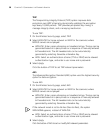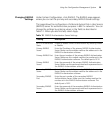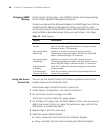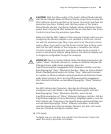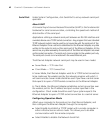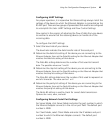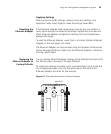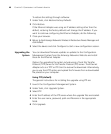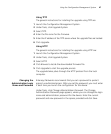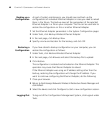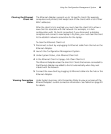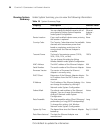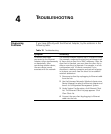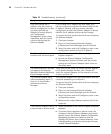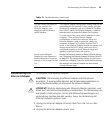46 CHAPTER 3: CONFIGURING THE ETHERNET ADAPTER
To restore the settings through software:
1 Under Tools, click Restore Factory Defaults.
2 Click Restore.
If the Ethernet Adapter was using an IP address setting other than the
default, restoring the factory defaults will change the IP address. If you
want to continue configuring the Ethernet Adapter, do the following:
1 Close your browser.
2 Return to the Enterasys Networks Wireless Infrastructure Device Manager and
click Refresh.
3 Select the device and click Configure to start a new configuration session.
Upgrading the
System
You can download firmware updates or updates to the Configuration
Management System from the Enterasys Networks Web site and install
these on the Ethernet Adapter.
Options for upgrading the system include using a Trivial File Transfer
Protocol (TFTP) server or File Transfer Protocol (FTP) server. The Ethernet
Adapter acts as a TFTP or FTP client to receive the download. Alternatively,
you an use the HTTP option and upload the firmware from a downloaded
file placed on your computer.
Using FTP (default)
The general instructions for installing the upgrade using FTP are:
1 Launch the Configuration Management System.
2 Under Tools, click Upgrade System.
3 Select FTP.
4 Enter the IP address of the FTP server where the upgrade files are located.
5 Enter the user name, password, path and filename in the appropriate
fields.
6 Click Upgrade.