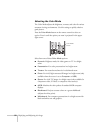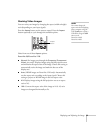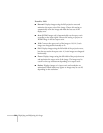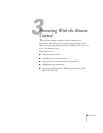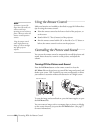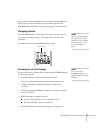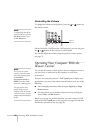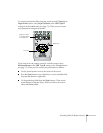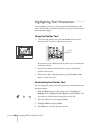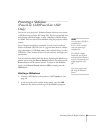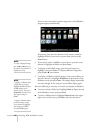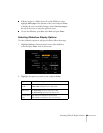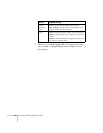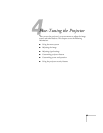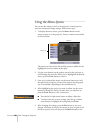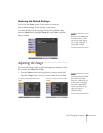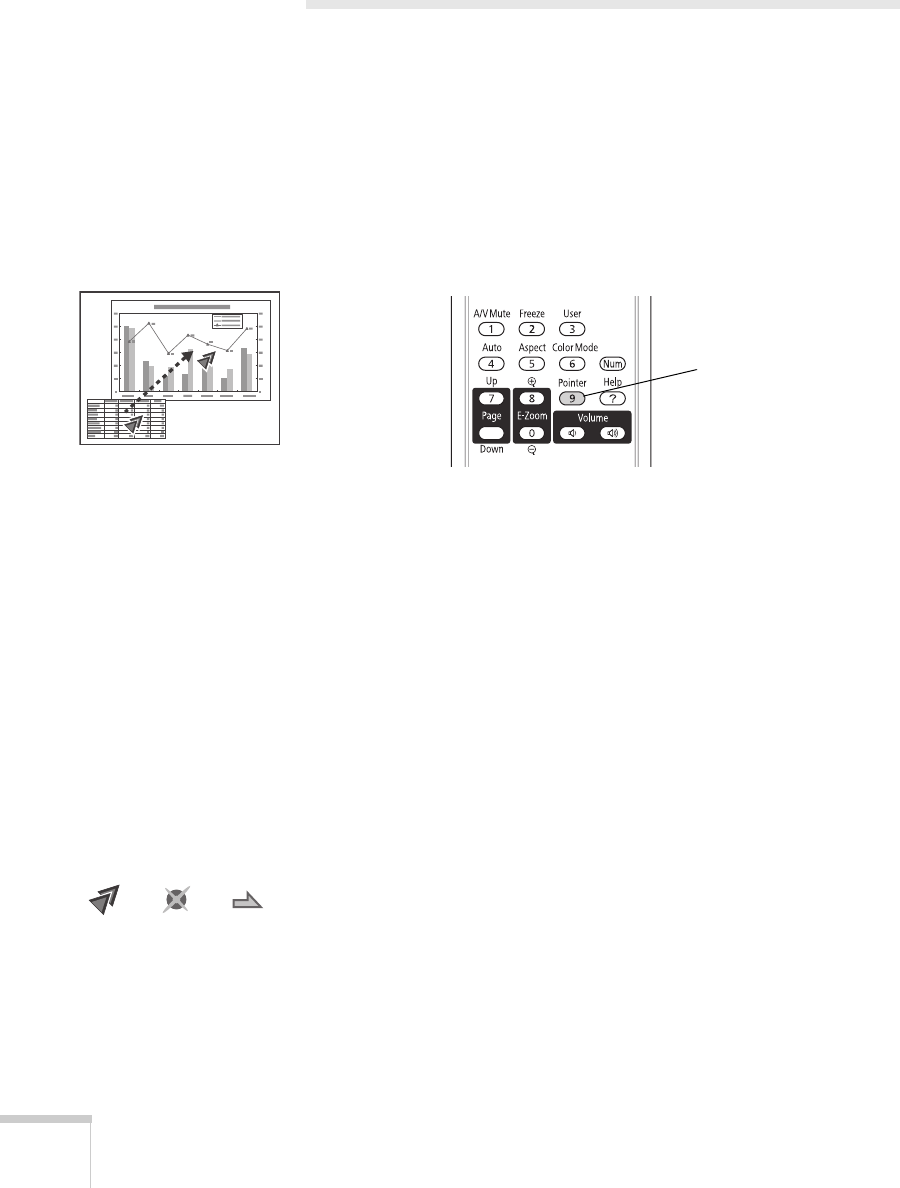
60 Presenting With the Remote Control
Highlighting Your Presentation
You can display a pointer to call out important information on the
screen. If you want to customize the pointer tool, you can choose from
three alternative shapes.
Using the Pointer Tool
1. To activate the pointer tool, press the Pointer button on the
remote control. A pointer appears on the screen.
If you prefer to use a different style of pointer, see the instructions
in the next section.
2. Use the arrow buttons on the remote control to position the
pointer on the screen.
3. When you’re done using the pointer, press the
Pointer or Esc
button to clear the screen.
Customizing the Pointer Tool
You can change the appearance of the pointer by choosing from three
alternative shapes.
1. Press the
Menu button on the remote control, highlight the
Settings menu, highlight Pointer Shape, and press Enter. You
can select one of the pointer shapes shown at the left.
2. Select the shape you want and press
Enter.
3. Highlight
Return and press Enter.
4. Press
Menu to exit from the menu system.
Pointer
button