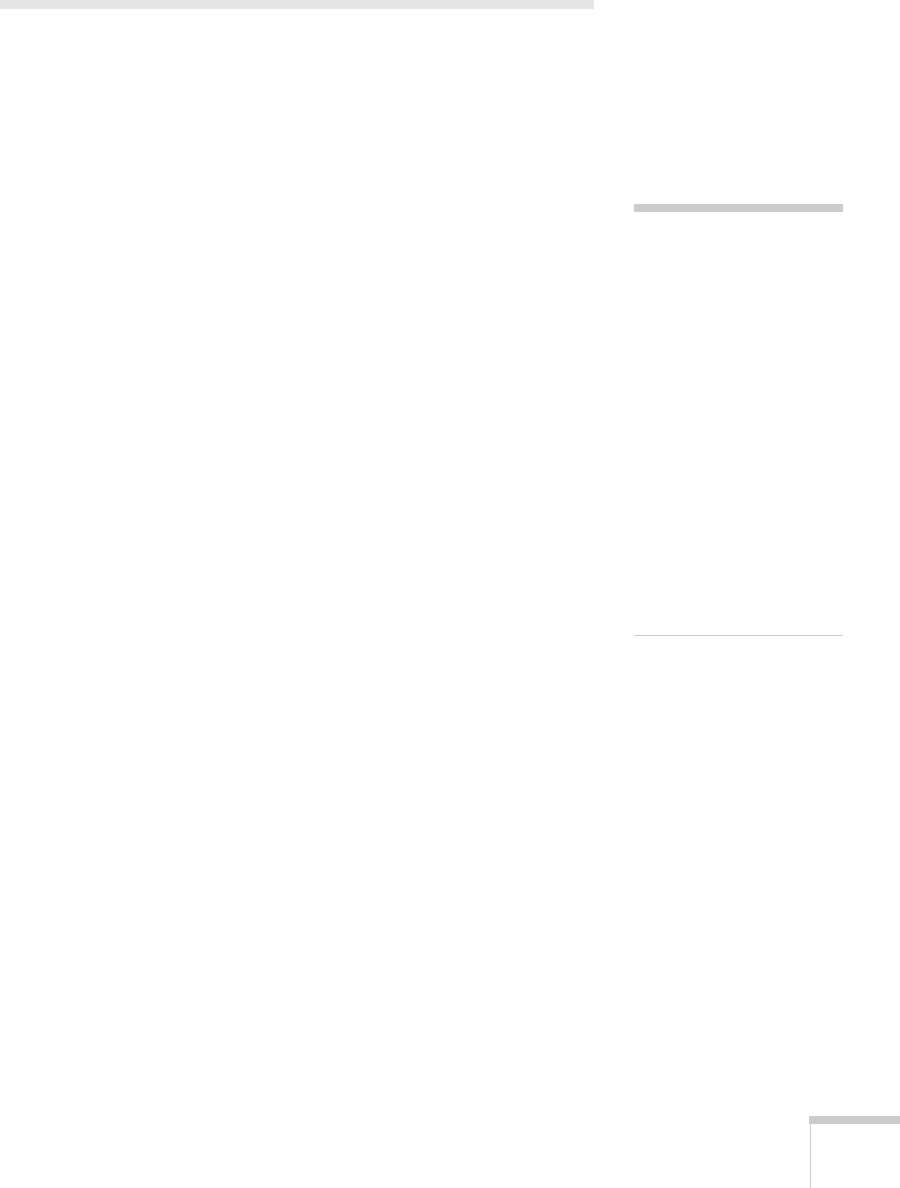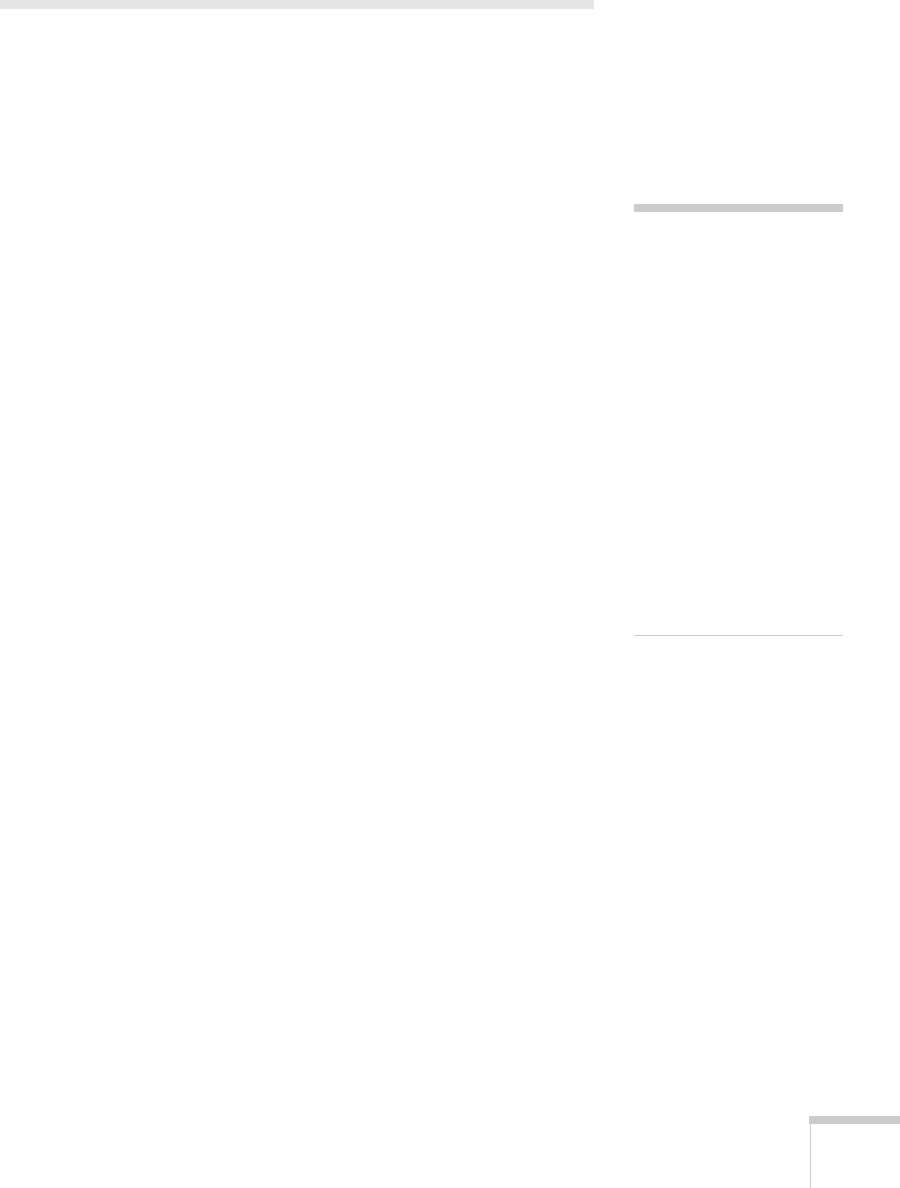
Presenting With the Remote Control 61
Presenting a Slideshow
(PowerLite 1220/PowerLite 1260
Only)
You can use your projector’s Slideshow feature whenever you connect
a USB device that contains .JPG image files. This lets you quickly and
easily display individual images, or start a slideshow of all the images
in a folder. You can control your slideshow using the projector remote
control.
For an instant PowerPoint presentation, convert your PowerPoint
slides to individual .JPG files (save as *.jpg) and store them in a folder.
Copy that folder to a USB flash memory drive (thumb drive), or other
USB device. Then connect the device to the projector and begin your
presentation.
You can switch the display from the device displaying the slideshow to
another source using the
Source Search button or one of the specific
Source buttons on the remote control. To return to the Slideshow
source, press
Source Search and select USB, or simply press the
USB button.
Starting a Slideshow
1. Connect a USB device to the projector’s USB TypeA port (see
page 42).
2. If you are connected to another image source, press the
USB
button on the remote control to go to the Slideshow program.
note
You can project .JPG files in
resolutions up to
8176 × 6144, with pixel
counts incrementing in
multiples of 8.
If a .JPG file is highly
compressed, your projector
may not be able to display it
correctly. The projector can’t
display progressive .JPG
files.
You cannot project movie
files using the Slideshow
feature.