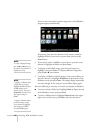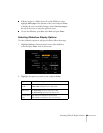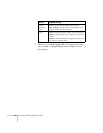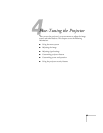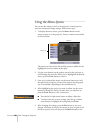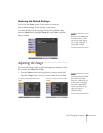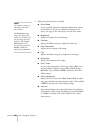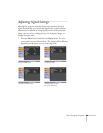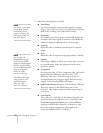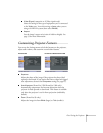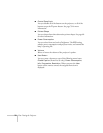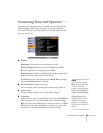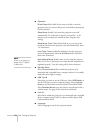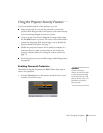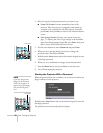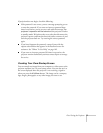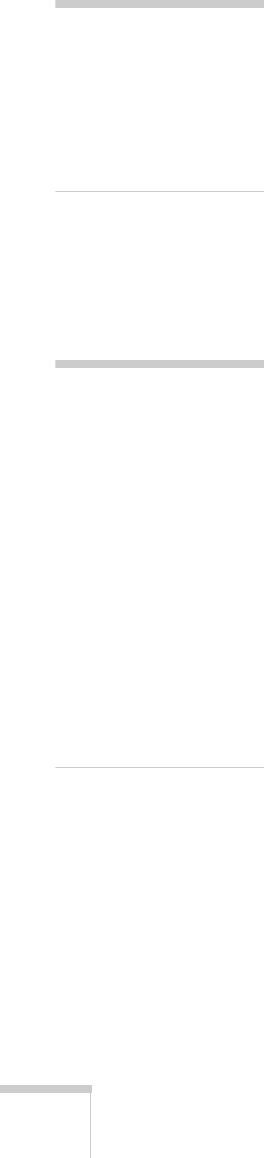
70 Fine-Tuning the Projector
2. Adjust the desired options as needed:
■ Auto Setup
Leave this setting
On to automatically optimize computer
images. Turn it off if you want to save adjustments you have
made to the Tracking, Sync, and Position settings.
■ Resolution
Set to Auto to have the projector automatically identify the
resolution of the input signal. If necessary, select
Wide (for
widescreen images) or
Normal (for 4:3 ratio images).
■ Tracking
Adjust this value to eliminate vertical stripes in computer
images.
■ Sync
Adjust this value if computer images appear blurry or flicker.
■ Position
If the image is slightly cut off on one or more sides, it may not
be centered exactly. Select this setting and use the arrow
buttons to center it.
■ Progressive
For composite video, S-Video, component video, and certain
signals from the HDMI port only (PowerLite 1220/
PowerLite 1260 only). Turn this setting on to convert
interlaced signals into progressive signals (best for moving
images). Leave the setting
Off for still images.
■ HDMI Video Range (PowerLite 1220/PowerLite 1260 only)
When you connect to the HDMI input port, set the
projector’s video range to match the video range setting of
your device.
■ Input Signal
If the colors don’t look right on the Auto setting, select the
setting for the type of equipment you’ve connected to the
Computer (Component Video) port. Choose RGB for a
computer or RGB-video connection, or
Auto for a video
device that outputs a component video signal (with
connectors labeled Y/Cb/Cr or Y/Pb/Pr).
note
You can also use the remote
control’s
Auto button to
automatically reset the
p
rojector’s Tracking, Sync,
and Position settings. See
p
age 99 for details.
note
You can adjust the
Progressive setting for
signals from the HDMI
input port (excluding digital
RGB) or component video
only when 480i/576i/1080i
signals are being input
(PowerLite 1220/
PowerLite 1260 only).
The HDMI Video Range
setting cannot be set for
digital RGB signals
(PowerLite 1220/
PowerLite 1260 only).