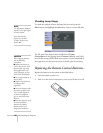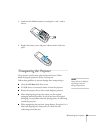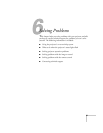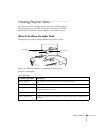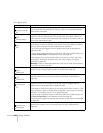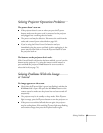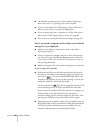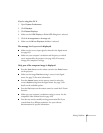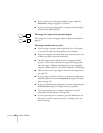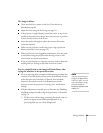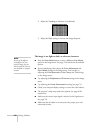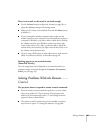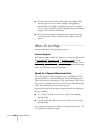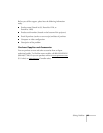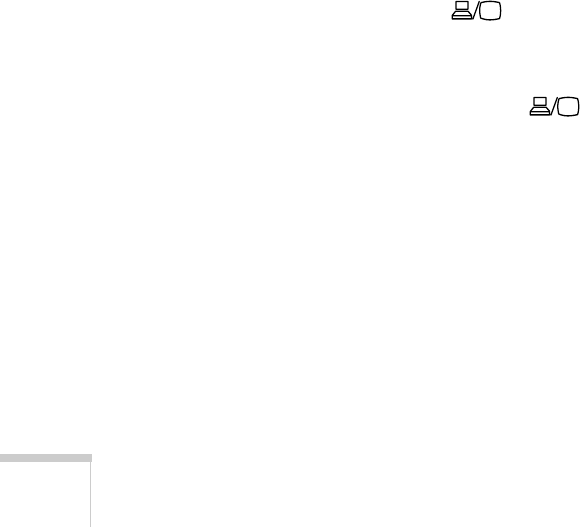
96 Solving Problems
■ The attached computer may be in sleep mode or displaying a
black screen saver. Try pressing a key on the computer.
■ If you are projecting from a DVD player or other video source,
make sure you turn it on and press its
Play button.
■ If you are projecting from a composite or S-Video video source,
make sure the Video Signal setting is correct (see page 69).
■ You can also try resetting all of the menu settings (see page 67).
You’ve connected a computer and see a blue screen with the
message No Signal displayed.
■ Make sure the cables are connected correctly, as described
beginning on page 29.
■ If you’ve connected a computer and one or more video sources,
you may need to press the
Source Search button to select the
correct source. Allow a few seconds for the projector to sync up
after pressing the button.
■ Make sure the power for your connected equipment is turned on.
If you’re using a PC notebook:
■ Hold down the Fn key on the keyboard and press the function
key that lets you display on an external monitor. It may have an
icon such as , or it may be labelled
CRT/LCD. Allow a few
seconds for the projector to sync up after pressing it. Check your
notebook’s manual or online help for details.
On most systems, the key lets you toggle between the LCD
screen and the projector, or display on both at the same time.
If you connect the notebook while the projector or computer are
already turned on, the function
Fn key that changes the
computer’s image signal to external output may not work. Turn
the computer and the projector off and then back on again.
■ Depending on your computer’s video card, you might need to use
the Display utility in the Control Panel to make sure that both the
LCD screen and external monitor port are enabled. See your
computer’s documentation or online help for details.