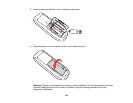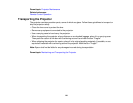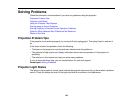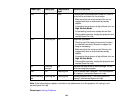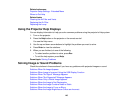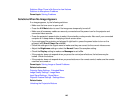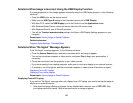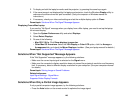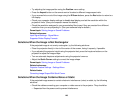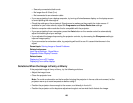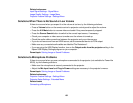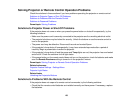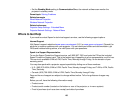2. To display on both the laptop's monitor and the projector, try pressing the same keys again.
3. If the same image is not displayed by the laptop and projector, check the Windows Display utility to
make sure the external monitor port is enabled. (See your computer or Windows manual for
instructions.)
4. If necessary, check your video card settings and set the multiple display option to Clone.
Parent topic: Solutions When "No Signal" Message Appears
Displaying From a Mac Laptop
If you see the "No Signal" message when you display from a Mac laptop, you need to set up the laptop
for mirrored display.
1. Open the System Preferences utility and select Displays.
2. Select Detect Displays.
3. Do one of the following:
• Mac OS X 10.6.x: Click Show displays in menu bar.
• Other Mac OS X versions: Select the VGA Display or Color LCD option, click the Arrange or
Arrangement tab, and check the Mirror Displays checkbox. (See your laptop manual for details.)
Parent topic: Solutions When "No Signal" Message Appears
Solutions When "Not Supported" Message Appears
If the "Not Supported" message appears, try the following solutions:
• Make sure the correct input signal is selected on the Signal menu.
• Make sure the computer's display resolution does not exceed the projector's resolution and frequency
limit. If necessary, select a different display resolution for your computer. (See your computer manual
for details.)
Parent topic: Solving Image or Sound Problems
Related references
Input Signal Settings - Signal Menu
Supported Video Display Formats
Solutions When Only a Partial Image Appears
If only a partial computer image appears, try the following solutions:
• Press the Auto button on the remote control to optimize the image signal.
148