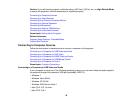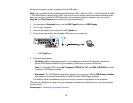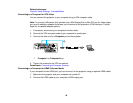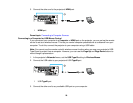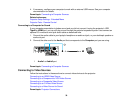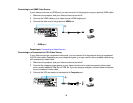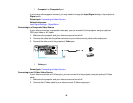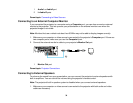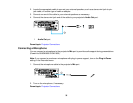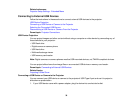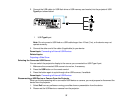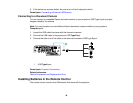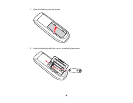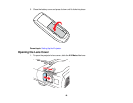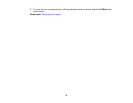1 Audio1 or Audio2 port
2 L-Audio-R ports
Parent topic: Connecting to Video Sources
Connecting to an External Computer Monitor
If you connected the projector to a computer using a Computer port, you can also connect an external
monitor to the projector. This lets you see your presentation on the external monitor even when the
projected image is not visible.
Note: Monitors that use a refresh rate less than 60 MHz may not be able to display images correctly.
1. Make sure your computer or video source is connected to the projector's Computer port. If there are
two computer ports, make sure you use the Computer1 port.
2. Connect the external monitor's cable to your projector's Monitor Out port.
1 Monitor Out port
Parent topic: Projector Connections
Connecting to External Speakers
To enhance the sound from your presentation, you can connect the projector to external speakers with
built-in amplifiers. You can control the volume using the projector's remote control.
Note: The projector's built-in speaker system is disabled when you connect external speakers.
1. Make sure your computer or video source is connected to the projector with both audio and video
cables as necessary.
34