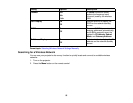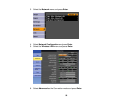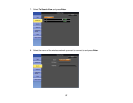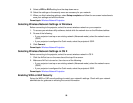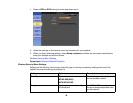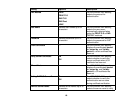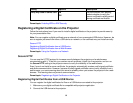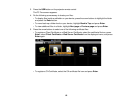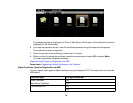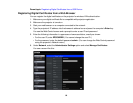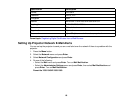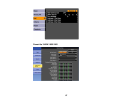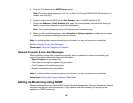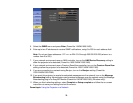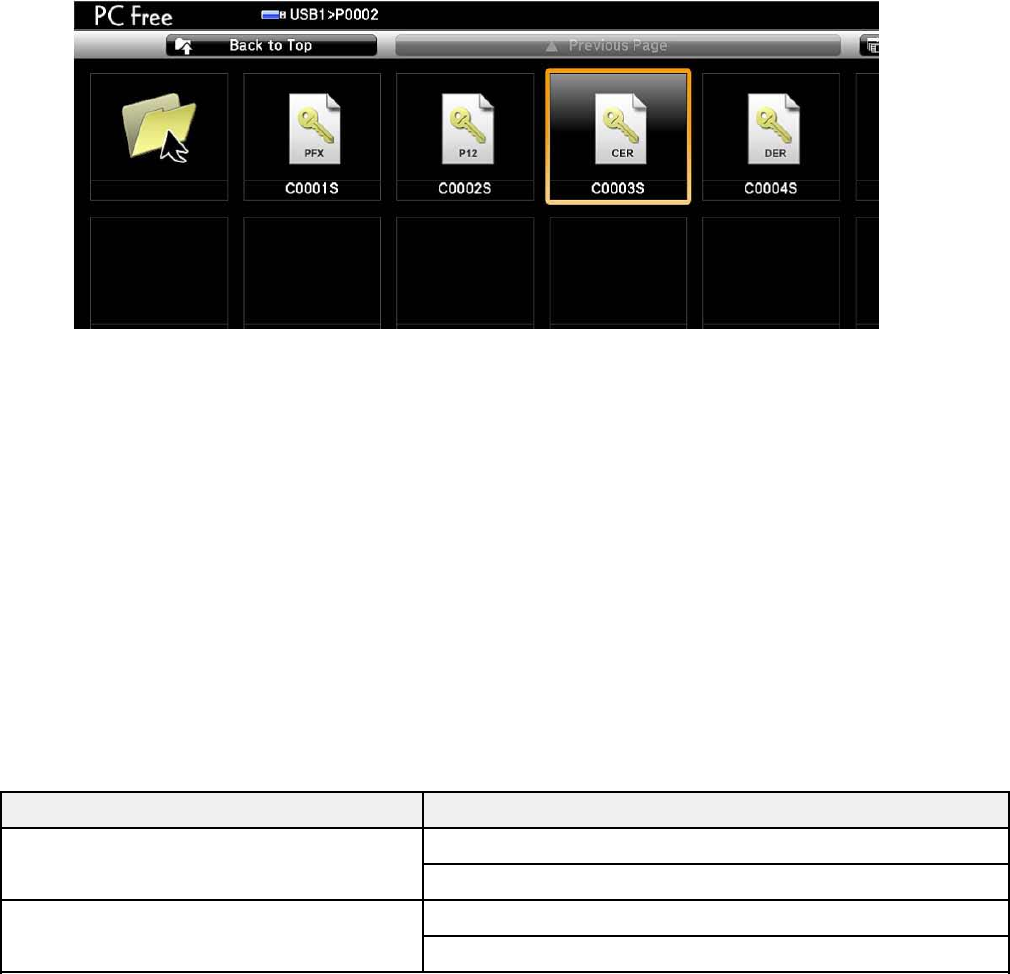
The password screen is displayed (for Client or Web Server Certificates) or the certificate contents is
displayed (for CA Certificates).
6. If you see the password screen, enter the certificate password using the keyboard that appears.
The certificate contents is displayed.
7. Check the content of the certificate to make sure it is correct.
8. When you finish checking the certificate, press the arrow buttons to select OK and press Enter.
You see a registration completion message.
Digital Certificate Types for Registration via USB
Parent topic: Registering a Digital Certificate on the Projector
Digital Certificate Types for Registration via USB
You can register these types of digital certificates using the projector's PC Free feature with a connected
USB device.
Certificate type File type (extension)
Client Certificate .pfx
Web Server Certificate
.p12
CA Certificate PDF .cer
.der
63