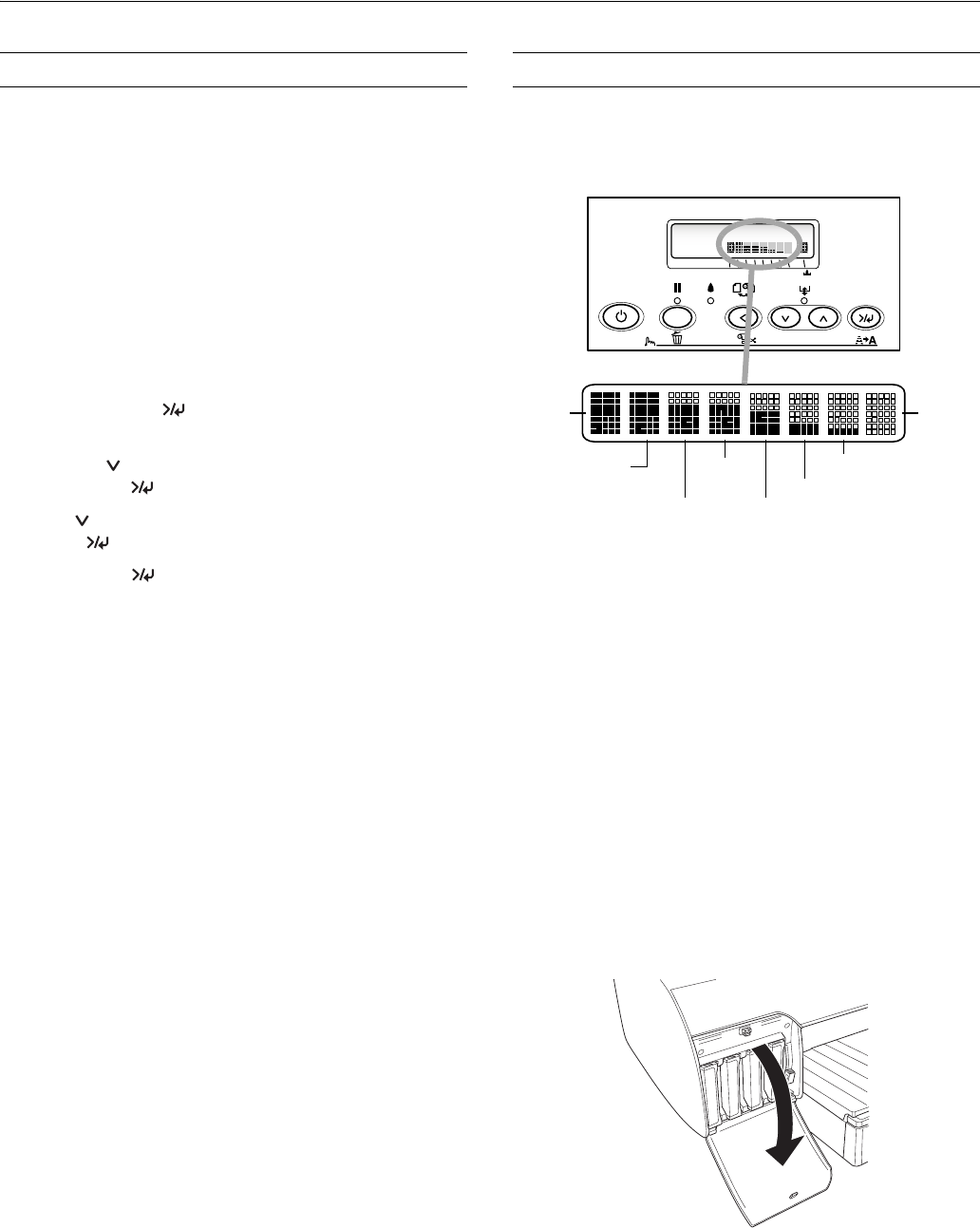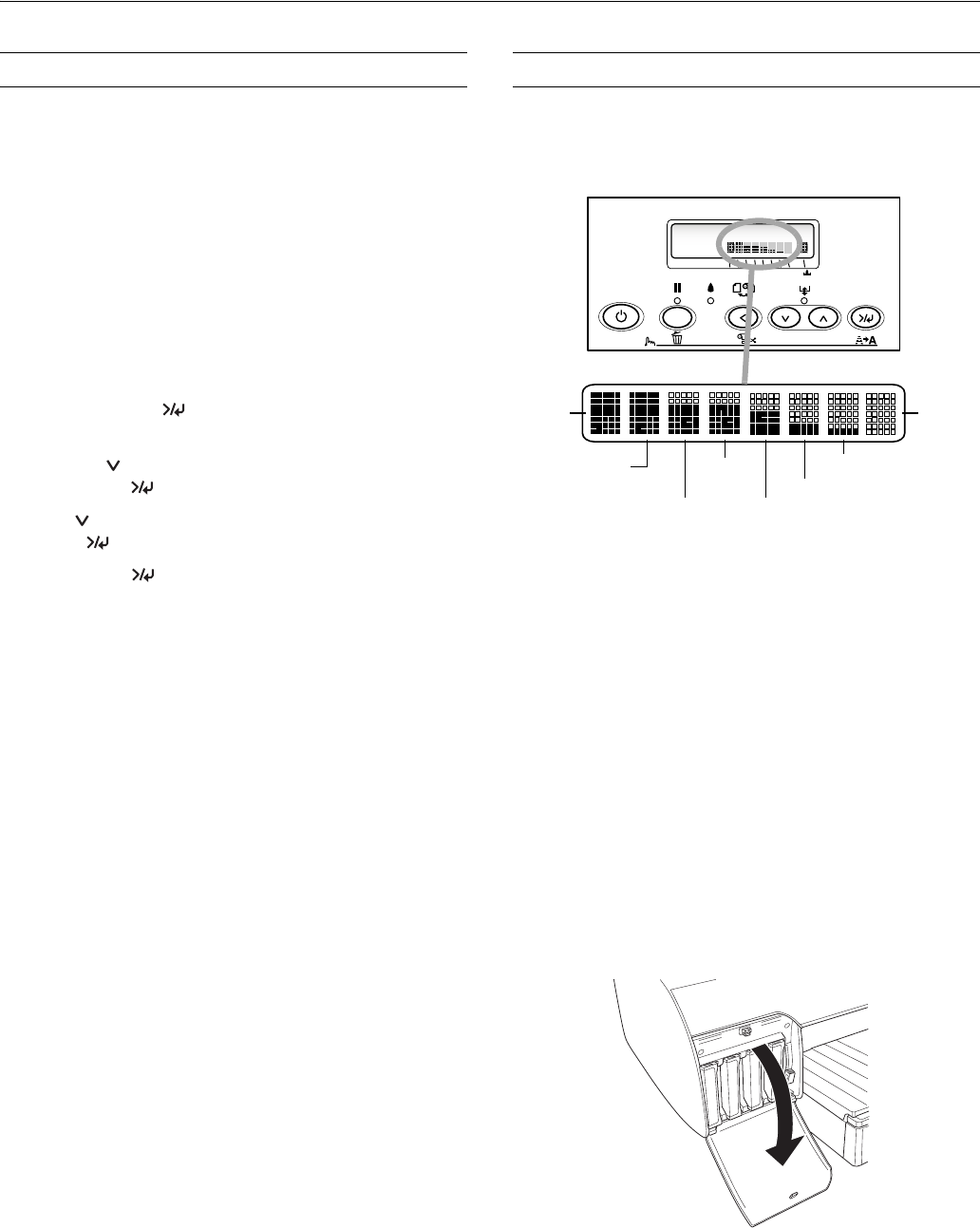
Epson Stylus Pro 4000
4/04 Epson Stylus Pro 4000 - 7
Printing a Status Check
The status check sheet shows some of the current default
settings, the amount of ink remaining in each cartridge, the
page count, and the status of the cutter blade, maintenance
tank, and other printer parts.
NOTE:
You can replace the ink cartridges, cutter blade, and maintenance
tank yourself. Other parts need to be replaced by an authorized Epson
service technician.
Follow these steps to print the status check sheet:
1. Make sure paper is loaded in the tray.
2.
Press the Menu button. You see PRINTER
SETUP
.
3. Press the button so you see TEST PRINT, then
press
Menu . You see NOZZLE CHECK.
4. Press so you see STATUS CHECK, then press
Menu . You see PRINT.
5.
Press Menu again to start printing.
The amount of ink left or the component life is indicated as
follows:
E*****F = 100–81% ink or service life remaining
E**** F = 80–61%
E*** F = 60–41%
E** F = 40–21%
E* F = 20–11%
% = less than 10% ink or service life remaining
Replacing an Ink Cartridge
The easiest way of checking ink levels is from the control
panel:
When the red ink light is flashing (and INK LOW is displayed
on the LCD panel), the corresponding cartridge is almost out
of ink. Make sure you have a replacement cartridge. When the
light stays on and INK OUT is displayed, the cartridge is
empty. You must replace the cartridge before you can
continue printing.
See page 3 for information on selecting the correct
replacement cartridges. Before you start, make sure the printer
is turned on. Then follow these steps to replace an ink
cartridge:
1. Note the color of the cartridge whose light is on or flashing.
This is the cartridge you need to replace.
2. Press the ink compartment cover to open it.
1 2 3 4 5 6 7 8
Menu
3sec.
* These are the cartridges used in the photographic mode. If your
printer uses the dual CMYK mode, cartridges 5-8 will contain the
same colors as cartridges 1-4.
1 Matte
black
2 Cyan
3 Magenta
4 Yellow
8 Light
black*
7 Light magenta*
5 Photo black*
Full
Empty
6 Light cyan*