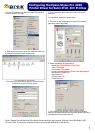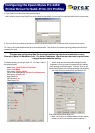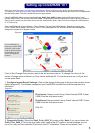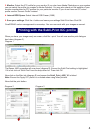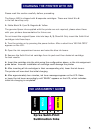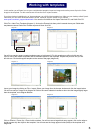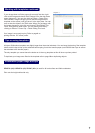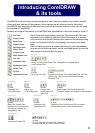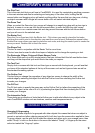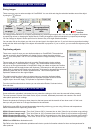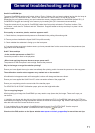1
1. On the PC desktop, click Start then select Printers and
Faxes as shown to the right:
2. Right click on the Epson Stylus Pro 4400/50 Printer Icon
and select Properties from the context menu.
**For Windows XP users Only **
This is the first screen that will pop-up. Click on Printing
Preferences to get to the next screen.
3. Click on the Main tab to show the screen you will be
working in.
4. Under Mode, select the Custom option.
5. Then click on the advanced tab to setup the necessary
options for Subli-Print profiles.
6. Select the settings as shown below:
7. Once settings are complete, click on the Save Settings
button to save these options so this process doesn’t have to be
completed each time printing is done.
Media Type: Photo Quality Ink Jet Paper
Color: Color/B&W
Print Quality: Fine 720dpi
Printer Color Management: Off (No Color Adjustment)
Microweave: Preset to On
High Speed: On
Flip Horizontal: On
Finest Detail: On
Configuring the Epson Stylus Pro 4450
Printer Driver for Subli-Print .ICC Profiles
Note: Please be advised that the above driver settings may appear different from Windows 2000,
XP and Vista. Also driver release versions can appear different to the above.