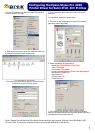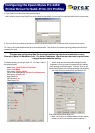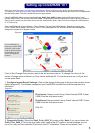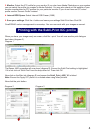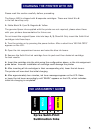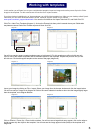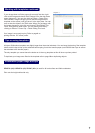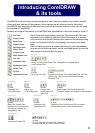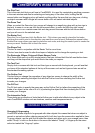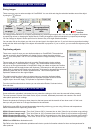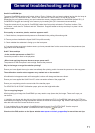2
8. Type Subli-Print in the Name Field and click Save.
9. Once you have your name saved and it is showing in the list window, click on close to return to the previous screen.
10. Click on OK under the Advanced Tab to close that window. Then click on OK under the printing preferences window to
complete this task.
The previous settings are ideal for printing/transferring onto hard substrates such as
Ceramics, Metal, all Hardboard, etc. For softer substrates, the driver can be setup to print faster
using a lower resolution setting.
To add this setting, go through Steps 1-5. For step 6, select
the settings below.
When using the lower resolution settings for softer
substrates, you may need to increase the color density
when printing solid filled images. To do this, click on the
Paper Config button on the Advanced screen and increase
the Color Density to around 20% and click on OK.
To save this setting follow steps 8-10.
Note: You don’t have to use Subli-Print as the name for this setting; you can use any name that will work for your process.
*** Note - Be sure to use a different Name for this setting
so that you don’t over write the previous options.***
Configuring the Epson Stylus Pro 4450
Printer Driver for Subli-Print .ICC Profiles
Media Type: Photo Quality Ink Jet Paper
Color: Color/B&W
Print Quality: Normal 360dpi
Printer Color Management: Off (No Color Adjustment)
Microweave: Preset to On
High Speed: On
Flip Horizontal: On
Finest Detail: On
Subli-Print