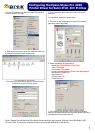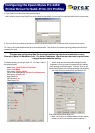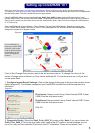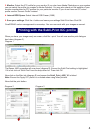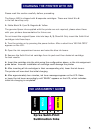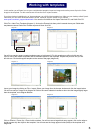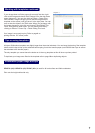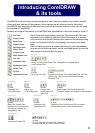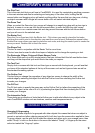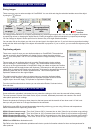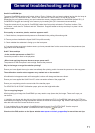Working with templates continued
If your image does not fit the power clip correctly first time, right
click on the image and choose 'Edit Contents' from the drop down
menu (diagram 1). You can also click on Effects > Power Clip >
Edit Contents. Drag the image (you will see the image and the
template on the screen) until you have it in the right place. You can
even re-size the object in the 'Edit' state. When you are happy with
the image placement, right click and choose 'Finish Editing This
Level', from the drop down menu. You can also access this by
clicking on Effects > Power Clip > Finish Editing This Level.
Diagram 1
Your image is now ready to print. Refer to page 4 on
printing with the .ICC colour profile.
All Xpres Sublimation templates are slightly larger than the actual substrate. You can leave the border of the template
visible as this helps to line up the substrate before taping it onto the transfer paper (use XP6006 Heat Tape to secure
the substrate to the transfer paper).
The only template you cannot leave the border on is the mug template as this will show up when printed.
To duplicate your image once fitted to the template refer to page 10 on duplicating objects
XP4072a (A4) & XP4073a (A3) XP4047 (A3+) is used for all hard surface and fabric substrates.
Print onto the bright white side only.
Tips on using templates
Sublimation paper usage and tips
7