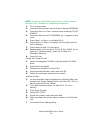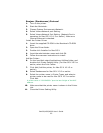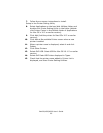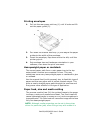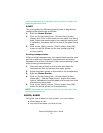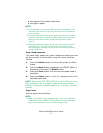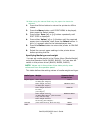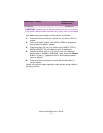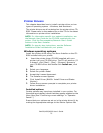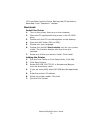B4400/4500/4600 User’s Guide
70
recommended that you manually set the printer to match the
media as described here.
B4400
The print quality for different types of paper is adjusted by
changing the media type as follows:
1. Start the Status Monitor.
2. Click on [Printer Setup] tab - [Printer Menu] button -
[Paper] tab. Click on the button for the paper tray being
used. Adjust the media type to the required setting and,
if necessary, the paper size to the size of the paper being
used.
3. Click on the [Apply] button, [Close] button then [OK]
button to set the printer to the new media type and
printing quality.
Printing transparencies
When printing transparencies, the manual feed must be used
and the media type changed to transparencies as follows
:
Damage to the printer may occur if the incorrect setting is used
when printing transparencies.
1. Open the manual feed on the printer and place the
transparency face up between the paper guides.
2. Adjust the paper guides to the width of the transparency.
3. Start the Status Monitor.
4. Click on [Printer Setup] tab - [Printer Menu] button -
[Paper tab] - [Manual Feed] button. Adjust the media
type to Transparency and the paper size to the size of the
transparency being used.
5. Click on the [Apply] button, [Close] button then [OK]
button to set the printer for transparencies.
NOTE: Remember to reset the printer for normal paper after
printing transparencies.
B4500, B4600
Using the control panel on your printer, you can choose:
• which paper to use
• the size of the paper you wish to use