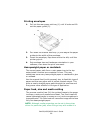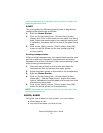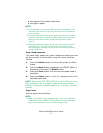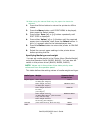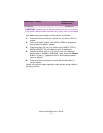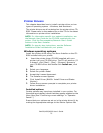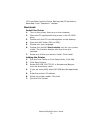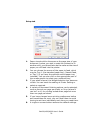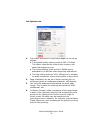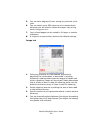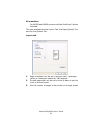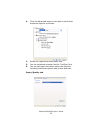B4400/4500/4600 User’s Guide
75
Printer Drivers
This chapter describes how to install a printer driver on two
types of operating system – Windows, and Macintosh.
The printer drivers are all contained on the printer driver CD-
ROM. Please refer to the readme file on this CD for the latest
information on printer driver installation.
NOTE: For information specific to a network installation, see
the Network User Guide on the CD-ROM supplied with your
printer. Click the Documentation/Network User’s Guide
buttons in the Menu Installer.
NOTE: For step by step instructions, see the Software
Installation Guide included with your printer.
Windows operating systems
Install the printer driver using The Menu Installer on the CD-
ROM included with your printer.
1. Insert the printer driver CD-ROM supplied with your
printer into your CD-ROM drive. The CD will autorun. (If
it doesn’t, click [Start] - [Run] - [Browse]. Browse to
your CD-ROM driver and double-click Install.exe, click
OK.
2. Select your language.
3. Select the printer model.
4. Accept the License Agreement.
5. The Installer screen appears.
6. Click Install Driver (B4400: Install Driver and Status
Monitor).
7. Follow the on-screen prompts to complete your printer
driver installation.
Installed options
Certain options may have been installed in your printer. For
those that are installed, check that they appear enabled on the
Menu Map (See “Confirming current settings” in “Operator
Panels”.)
Ensure that your options are set up in the printer driver(s) by
making the appropriate settings on the Device Options tab