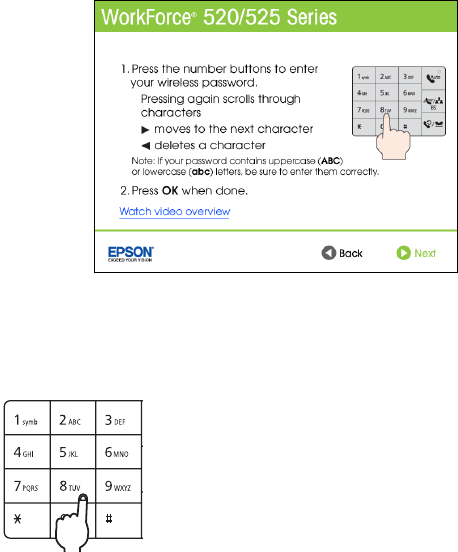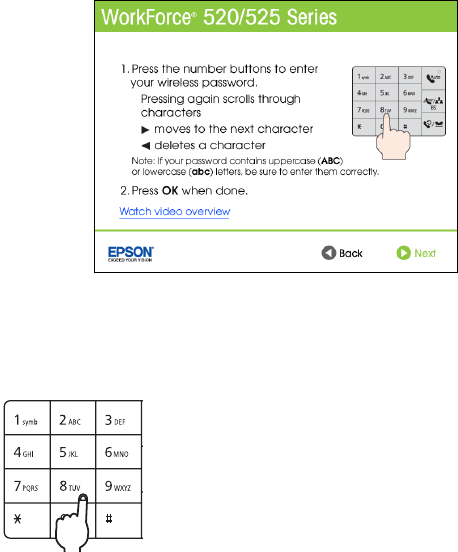
12 Wireless Network Setup
3. When you see this screen, do one of the following:
■ If your wireless network has security enabled, use the product’s buttons to
enter your network password. If your password has uppercase or lowercase
letters, be sure to enter them correctly. Then click
Next and go to step 4.
■ Press the buttons repeatedly to select uppercase
letters or lowercase letters, or numbers and
special characters.
■ Press r to move to the next character.
■ Press l to delete a character.
■ If your wireless network doesn’t have security enabled, click Next and
continue with step 4.
Note:
If you’re having trouble entering your network password, click Watch video
overview to watch a short video tutorial on how to enter your network password.
4. Follow the on-screen instructions to finish selecting network settings.
If you see a network setup failed message, the network password may have
been entered incorrectly. If your password has uppercase or lowercase letters,
or numbers, be sure to enter them correctly.
Note:
If the product still doesn’t connect to your wireless network, see “The product
cannot find or connect to the wireless router or access point” on page 50.
5. Mac OS X 10.6: Skip to step 10 on page 13.
6. Wait while the software is installed.