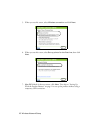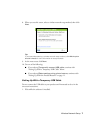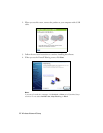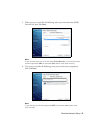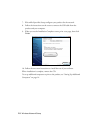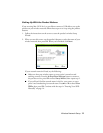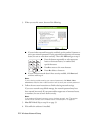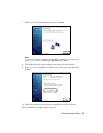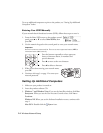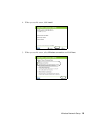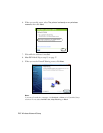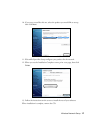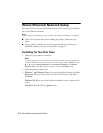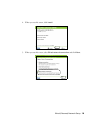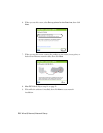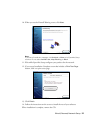14 Wireless Network Setup
To set up additional computers to print to the product, see “Setting Up Additional
Computers” below.
Entering Your SSID Manually
If your network doesn’t broadcast its name (SSID), follow these steps to enter it:
1. From the Select SSID screen on the product control
panel, press u or d to select
Other SSIDs, then
press
OK.
2. Use the numeric keypad on the control panel to enter your network name.
Important:
Network names are case-sensitive. Be sure to enter uppercase letters (ABC) or
lowercase letters (abc) correctly.
■
Press the buttons repeatedly to select uppercase
letters or lowercase letters, or numbers and
special characters.
■ Press r to move to the next character.
■ Press l to delete a character.
3. When you’re done entering your network name,
press
OK.
4. Continue with step 3 on page 12 to enter your
network password.
Setting Up Additional Computers
1. Make sure your product is turned on.
2. Insert the product software CD.
3. Windows 7 and Windows Vista: If you see the AutoPlay window, click
Run
Setup.exe
. When you see the User Account Control screen, click Yes or
Continue.
Windows XP: When you see the Software Installation screen, continue with
step 4.
Mac OS X: Double-click the
Epson icon.