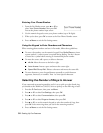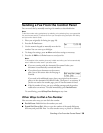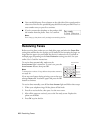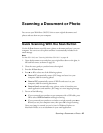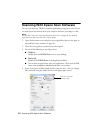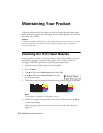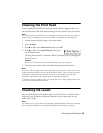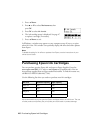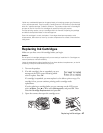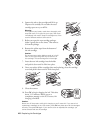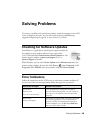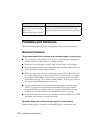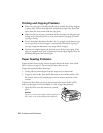Cleaning the Print Head 45
Cleaning the Print Head
If print quality has declined and the nozzle check indicates clogged nozzles, you
can clean the print head. Print head cleaning uses ink, so clean it only if necessary.
Note:
You cannot clean the print head if an ink cartridge is expended, and may not be able to
clean it when a cartridge is low. You must replace the cartridge first (see page 47).
1. Load a few sheets of plain paper in the sheet feeder.
2. Press x
Menu.
3. Press u or d to select
Maintenance, then press OK.
4. Press u or d to select
Head Cleaning, then press
the x
Color button.
Cleaning lasts around 2 1/2 minutes. When it’s finished, you see a message on
the LCD screen.
Caution:
Never turn off the product during head cleaning or you may damage it.
5. Press 2 to run a nozzle check and confirm that the print head is clean.
Note:
If you don’t see any improvement after cleaning the print head four times, turn off your
product and wait at least six hours to let any dried ink soften. Then try cleaning the print
head again. If quality does not improve, one of the ink cartridges may need to be
replaced. If that doesn’t help, contact Epson as described on page 54.
If you do not use your product often, it is a good idea to print a few pages at least once
a month to maintain good print quality.
Checking Ink Levels
You can check the ink levels anytime right on the LCD screen. To check the ink
levels with your Windows or Macintosh software, see the instructions in your
online User’s Guide.
Note:
You cannot print or copy when an ink cartridge is expended even if the other cartridges
are not expended. Replace any expended cartridges before printing or copying.