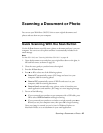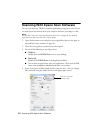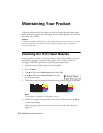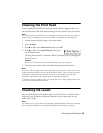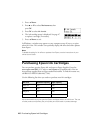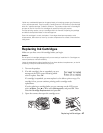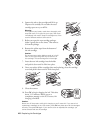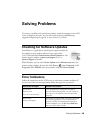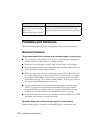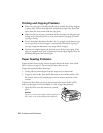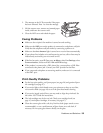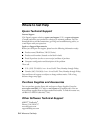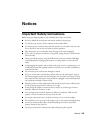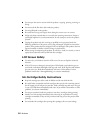Solving Problems 49
Solving Problems
If you have a problem with your Epson product, check the messages on the LCD
screen to diagnose the cause. You can also check the basic troubleshooting
suggestions beginning on page 50, or your online User’s Guide.
Checking for Software Updates
Periodically, it’s a good idea to check Epson’s support website for
free updates to your product software. Open your online
User’s Guide and select
Download the Latest Software or visit
Epson’s support website at epson.com/support (U.S.) or
epson.ca/support (Canada).
With Windows, you can select
Driver Update on the Maintenance tab in the
printer settings window. You can also click
Start or , select Programs or All
Programs, select EPSON, select your product, and click Driver Update.
Error Indicators
Follow the instructions on the LCD screen to solve most common problems. If
you see one of the error messages below, follow the steps here to proceed.
LCD screen messages Problem and solution
Printer error
Scanner error
A fax error has occurred.
Turn the product off, make sure no paper is
jammed inside (see page 52), and turn it back on.
If the error is not resolved, contact Epson (see
page 54).
No dial tone.
Fax job incomplete.
Make sure the phone cable is securely connected
to a working phone line. If you connected the
product to a PBX (Private Branch Exchange) or
Terminal Adapter, turn off Dial Tone Detection;
see your online User’s Guide.