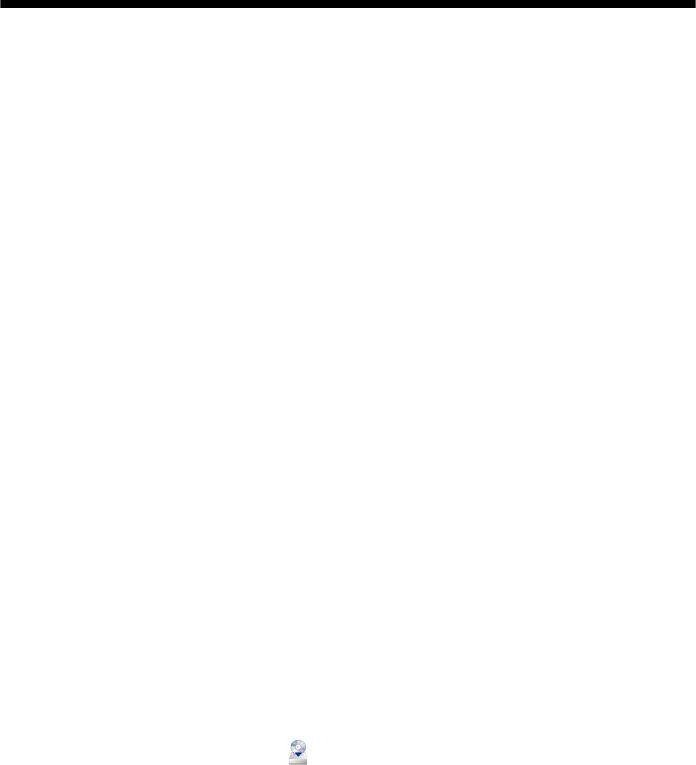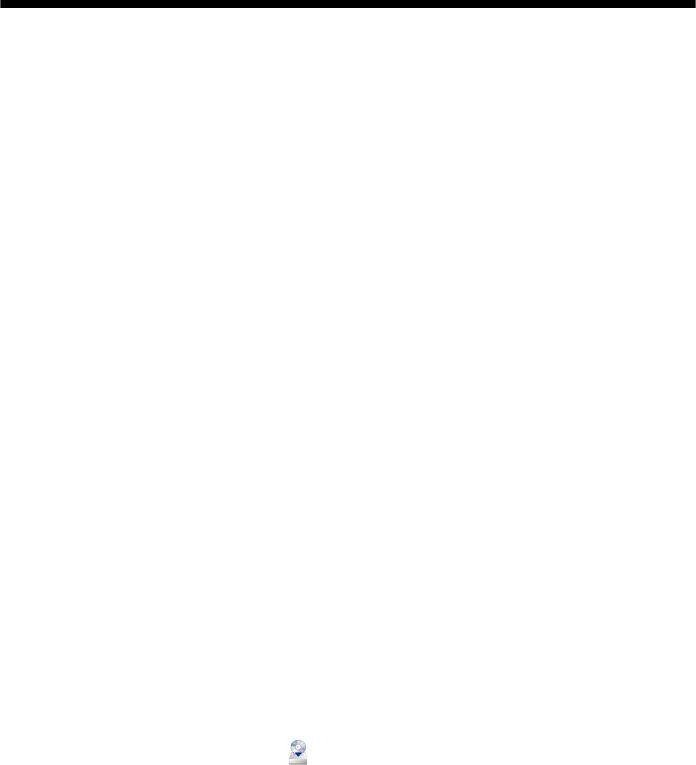
18 Wired (Ethernet) Network Setup
Wired (Ethernet) Network Setup
The steps in this section provide detailed instructions for setting up your product
on a wired (Ethernet) network.
Note:
If you’re having trouble setting up your product, see “Network Problems” on page 50.
■
If this is the first time that you’re installing the product, follow the steps
below.
■ If your product is already on your wired network and you need to set up
additional computers to print to the product, see page 22.
Installing for the First Time
1. Make sure your product is turned on.
Note:
If you previously set up the product on a wireless network, you must disable the
wireless LAN before you can connect to a wired network. Press x Menu, press
u or d to select Network Settings, then Wireless LAN Setup, then Disable
Wireless LAN. Press OK, press 1 to confirm, and press x Menu to exit.
2. Insert the product software CD.
3. Windows 7 and Windows Vista: If you see the AutoPlay window, click
Run
Setup.exe
. When you see the User Account Control screen, click Yes or
Continue.
Windows XP: When you see the Software Installation screen, continue with
step 4.
Mac OS X: Double-click the
Epson icon.