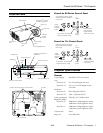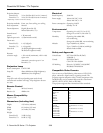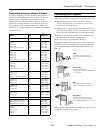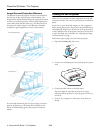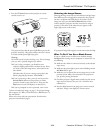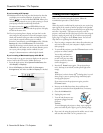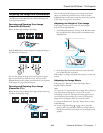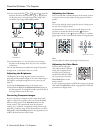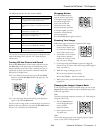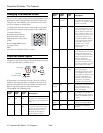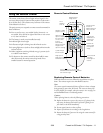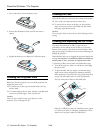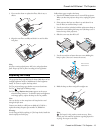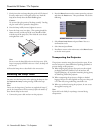PowerLite S5 Series / 77c Projector
6 - PowerLite S5 Series / 77c Projector 3/08
If you’re using a PC laptop:
❏ Hold down the Fn key and press the function key that lets
you display on an external monitor. It may have an icon
such as or it may be labelled
CRT/LCD. Allow a few
seconds for the projector to sync up after pressing it. Check
your laptop’s manual or online help for details.
On most systems, the or
CRT/LCD key lets you
toggle between the LCD screen and the projector, or display
on both at the same time.
❏ If you’re projecting from a laptop, and you don’t see the
same image on the projection screen and computer screen,
check your monitor settings to make sure both the LCD
screen and the external monitor port are enabled.
From the Control Panel, open the
Display utility. Click the
Settings tab, then click Advanced. The method for
adjusting the settings varies by brand; you may need to click
a
Monitor tab, then make sure the external Monitor port is
set as your primary display and/or enabled. See your
computer’s documentation or online help for details.
If you’re using a Macintosh laptop with OS X:
You may need to set up your system to display on the projector
screen as well as the LCD screen. Follow these steps:
1. From the Apple menu, select
System Preferences, then
click
Display or Displays.
2. Select
VGA Display or Color LCD, click Arrange or
Arrangement, and make sure Mirror Displays is checked.
Turning Off the Projector
When you’ve finished using the projector, follow the
recommended procedure to shut it down.
Note:
When sleep mode is enabled and the projector has not received any
input signals for the number of minutes specified in the Extended
menu (from 1 to 30), the projector automatically turns off the lamp
and enters “sleep mode.” This conserves electricity, cools the
projector, and extends the life of the lamp. If you are done using the
projector, unplug the power cord. If you want to start projecting
again, plug it in and press the P
Power button. You can turn
sleep mode on or off through the Extended menu.
1. If you’re using a computer, shut it down first; otherwise you
may not be able to see your computer’s display to shut it
down properly.
2. To turn off the projector, press the P
Power button on the
projector or remote control.
You see this confirmation
message: (If you don’t want
to turn it off, press any other
button or wait a few seconds
until it disappears.)
3. Press the P
Power button again. The projector beeps
twice, the lamp is turned off, and the power light turns
orange.
Note:
With Epson’s exclusive Instant Off
®
technology there’s no cool-
down period, so you can pack up and go immediately after
turning off the projector.
If you want to turn the projector on again, press the
P
Power button.
4. Press up on the blue foot release lever and lower the
projector to retract the front adjustable foot, if necessary.
5. Close the
A/V Mute slide.
6. Unplug the power cord.
7. Turn off and disconnect any
equipment plugged into the
projector.
Caution:
To avoid damaging the projector or lamp, never unplug the
power cord when the power light is green or flashing orange.
8. If you won’t be using the projector for awhile, store it in the
soft case that came with it or in a protective case.
Click here
Select Mirror
Displays