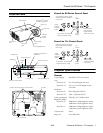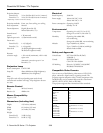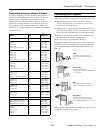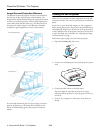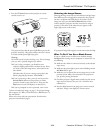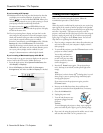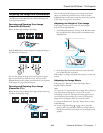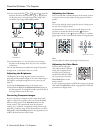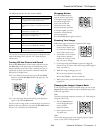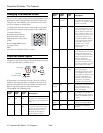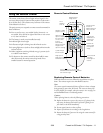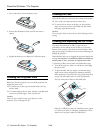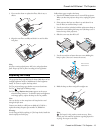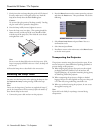PowerLite S5 Series / 77c Projector
3/08 PowerLite S5 Series / 77c Projector - 7
Adjusting the Image and Presentation
The following sections describe how to adjust the image and
control your presentation.
Focusing and Zooming Your Image
(PowerLite S5 Series)
Rotate the focus ring to sharpen the image.
Press the
Wide button on the projector to enlarge the image, or
the
Tele button to reduce it.
You can also change the image size by moving the projector
closer to or farther away from the screen. You can use the
E-Zoom buttons on the remote control to zoom in on a portion
of the image. See page 9 for instructions.
Focusing and Zooming Your Image
(PowerLite 77c)
Rotate the focus ring to sharpen the image, and the zoom ring
to reduce or enlarge the image.
You can also change the image size by moving the projector
closer to or farther away from the screen. You can use the
E-Zoom buttons on the remote control to zoom in on a portion
of the image. See page 9 for instructions.
Adjusting the Height of Your Image
If the image is too low, you can raise it by extending the
projector’s front adjustable foot.
1. Stand behind the projector. Press up on the blue foot release
lever and lift the front of the projector to extend the front
adjustable foot.
2. Once the image is positioned where you want, release the
lever to lock the foot in position.
If the image is no longer rectangular after raising it, see the next
section.
Adjusting the Image Shape
If the projector is tilted up or down, the images that are
displayed will be distorted.
Note:
The PowerLite 77c automatically corrects images that are distorted
when the projector is tilted up to 11° and can be corrected
manually up to a 30° tilt. The Keystone window appears on the
screen while the projector makes the correction. If the projected
image still isn’t rectangular, follow the instructions below.
To correct the distortion or “keystone” shape, do one or more
of the following:
❏ If your image looks like or , you’ve placed the
projector off to one side of the screen, at an angle. Move it
directly in front of the center of the screen, facing the screen
squarely.
Focus
Zoom