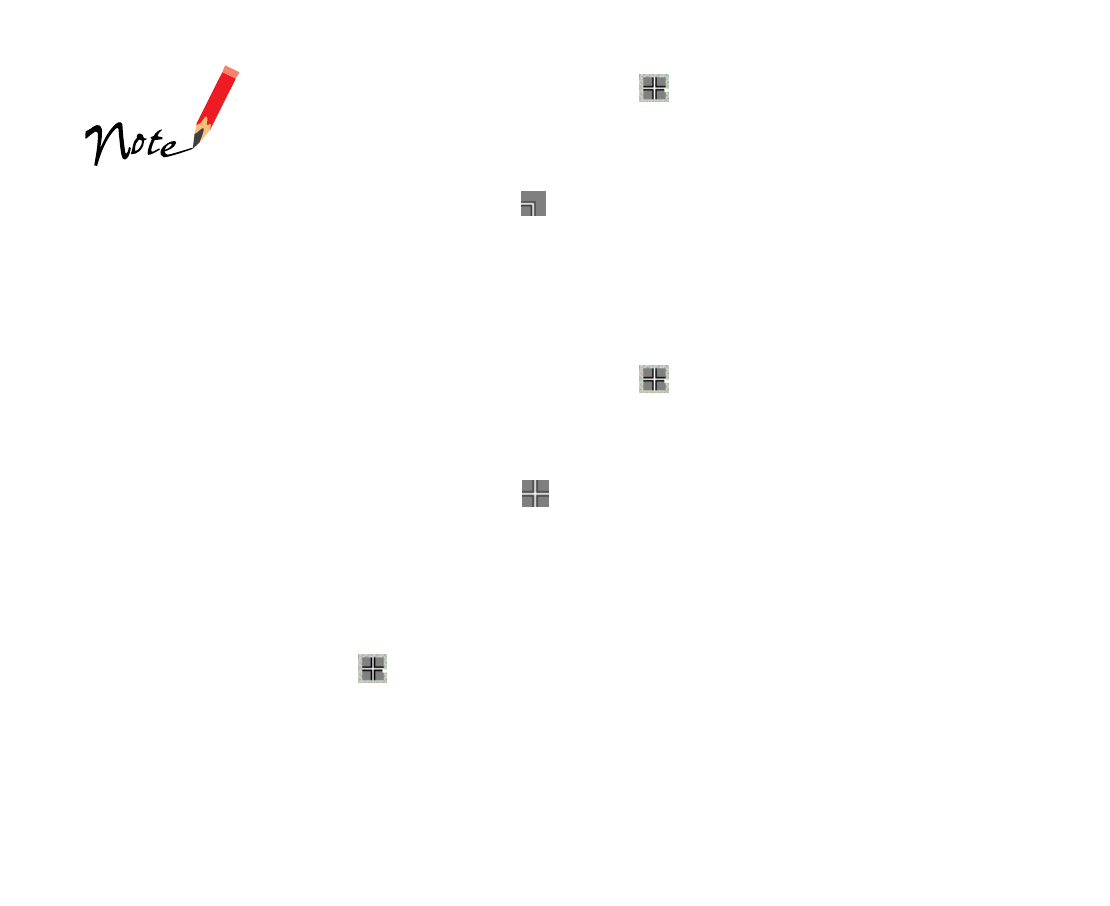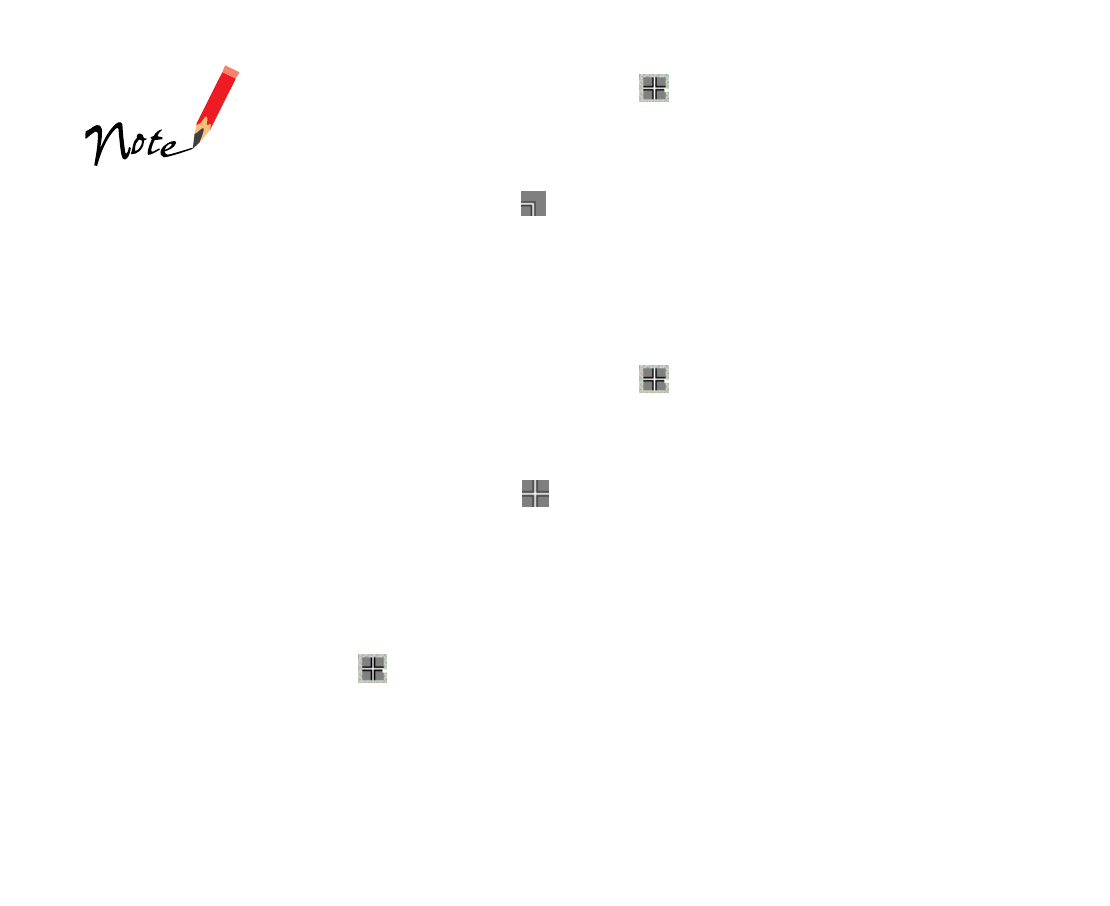
Page 15
5 This time, position the cross hair in the upper right corner of the white
angle bracket and check the coordinates for the pointer position.
Move the cross hair until the first coordinate is the same as the first
coordinate for the upper left corner. For example, if the upper left
corner coordinates are 15,15, the first lower left corner coordinate
(listed under the icon) should be 15 and the second coordinate can
be another number, such as 263.
When the cross hair is positioned correctly, click the right mouse
button to mark it with a green angle bracket.
6 Use the right/left scroll bar to scroll over to the lower right angle
bracket. Position the cross hair in the upper left corner of the white
angle bracket and check the coordinates for the pointer position.
Move the cross hair until the second coordinate is the same as the
second coordinate for the lower left corner. For example, if the lower
left coordinates are 15, 263, the second lower right corner coordinate
(listed under the icon) should be 263 and the first coordinate can
be another number, such as 464.
When the cross hair is positioned correctly, click the right mouse
button to mark it with a green angle bracket.
7 Scroll up to the upper right angle bracket. Position the cross hair in the
lower left corner of the white angle bracket and check the
coordinates for the pointer position.
Move the cross hair until the first coordinate is the same as the first
coordinate for the lower right corner, and the second coordinate is the
same as the second coordinate for the upper left corner. For example,
if the coordinates are 464,15, they match the first coordinate for the
lower right corner and the second coordinate for the upper left corner.
The coordinate points
must be within 1 point
of their exact
positions for the crop
to succeed. If they
aren’t, MonacoSCAN
informs you at the
end of the process
and you can correct
their positions.