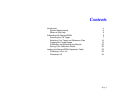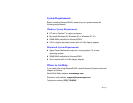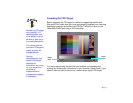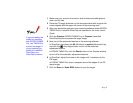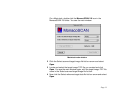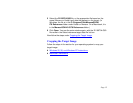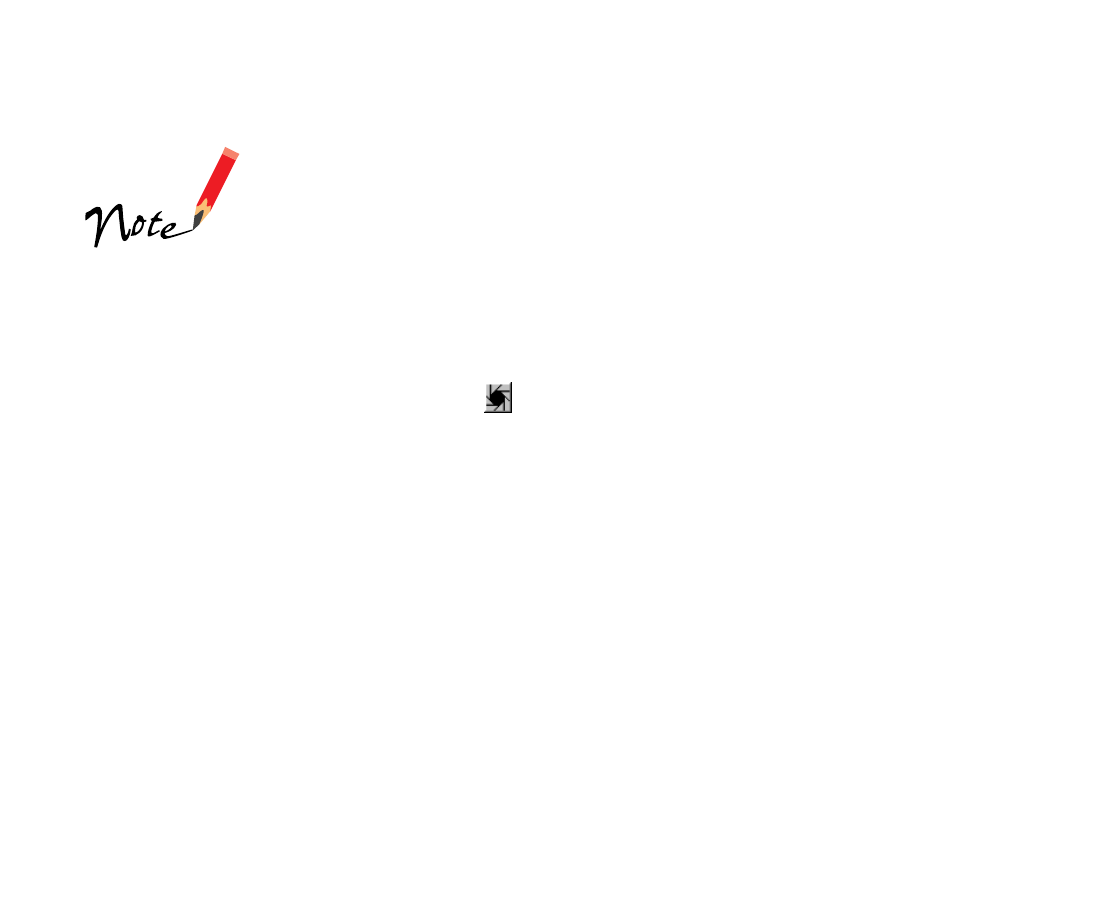
Page 8
1 Make sure your scanner is turned on and its document table glass is
clean and lint-free.
2 Place the IT8 target facedown on the document table with its upper left
corner aligned with the upper left corner of the scanning area.
3 Start your application and open your scanning software (either EPSON
TWAIN Pro or LaserSoft SilverFast) as described in its online
User’s
Guide
.
4 Click the Preview (EPSON TWAIN Pro) or Prescan (LaserSoft
SilverFast) button to prescan the target image.
5 Now turn off the automatic features in the scanning software.
In SilverFast, hold down the Alt (Windows) or option (Macintosh) key
and click the Auto Adjust button to turn off the automatic
adjustment feature.
In EPSON TWAIN Pro, click the Reset button on the Preview window
to turn off all the automatic adjustment features.
6 In SilverFast, adjust the frame on the image until it contains only the
IT8 target.
In EPSON TWAIN Pro, draw a marquee around the edges of the IT8
target image.
7 Click the Scan (or Scan RGB) button to scan the target.
If you’re creating the
profile for scanning
with EPSON TWAIN
Pro, use TWAIN Pro
to scan the target. If
you’re creating the
profile for LaserSoft
SilverFast, use
SilverFast to scan it.