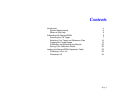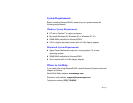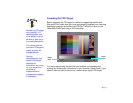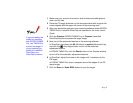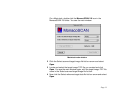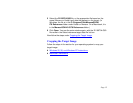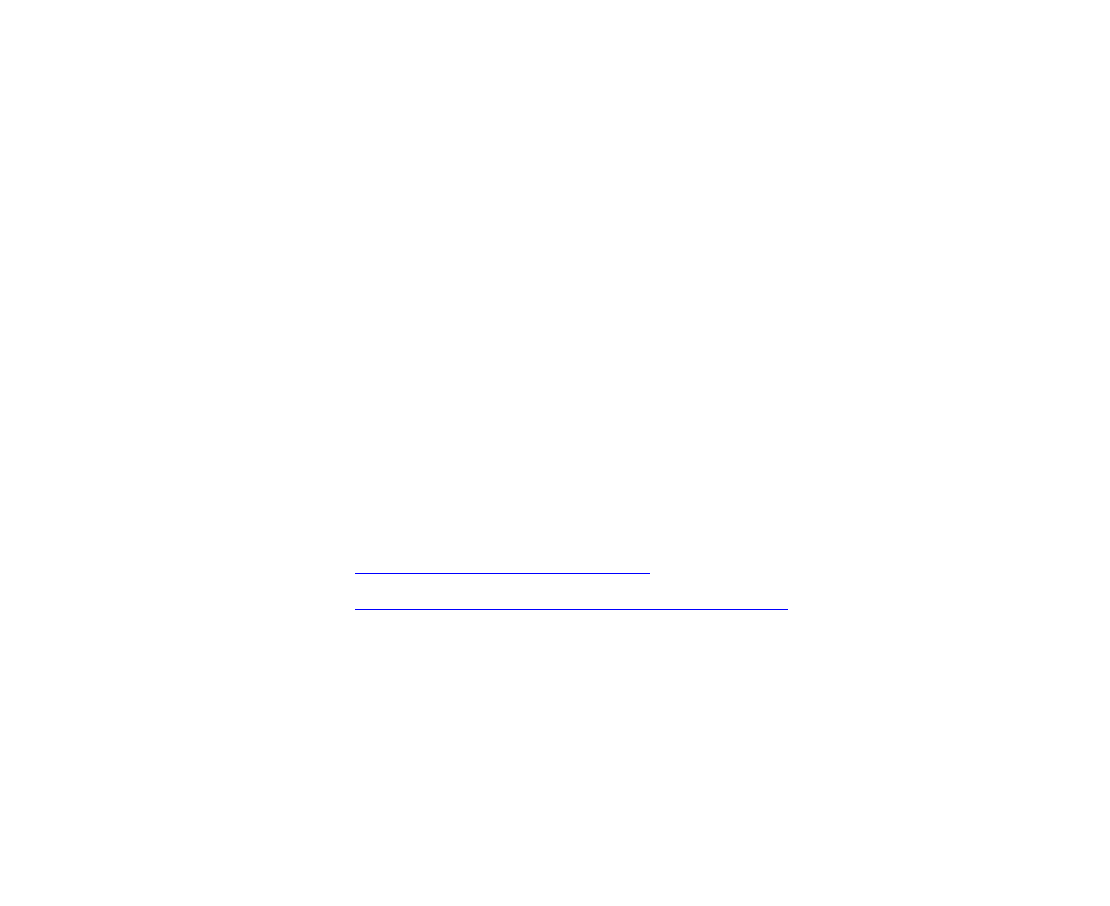
Page 4
Introduction
MonacoSCAN™ color management software lets you create a unique
input profile for your scanner by calibrating the scanner colors. When you
use the profile, the colors in your scanned image more closely match the
colors in the original.
To create an input profile, you first scan the industry-standard IT8 target
image that came with your scanner and save it as a TIFF file. Then you
use MonacoSCAN to compare the TIFF file with a color reference file.
MonacoSCAN reports a measure of the color differences and creates an
input profile that adjusts for those differences as you scan.
MonacoSCAN also comes with an output device profile you can load into
Adobe
®
Photoshop
®
as a separation table for soft proofing images that
you’ll output on a MatchPrint.™
See your scanner
Setup Guide
for instructions on installing MonacoSCAN
on your system. Then see these sections for instructions on creating your
input profile and using the output profile for color separations:
◗ Calibrating with MonacoSCAN
◗ Loading the MonacoSCAN Separation Table