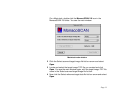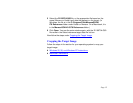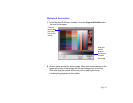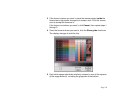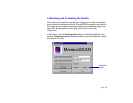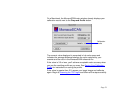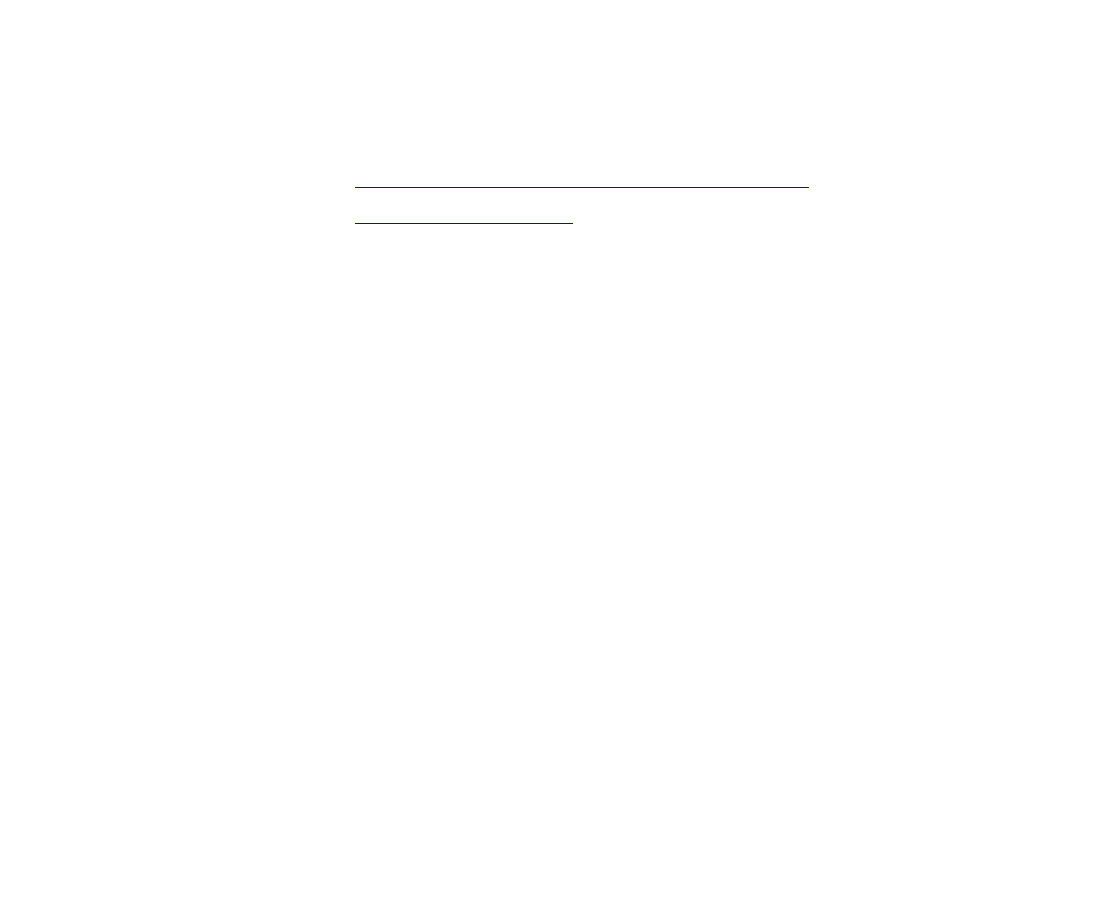
Page 22
Saving Your Calibration Profile
Follow the steps in the section for your operating system to save your
calibration profile:
◗ Windows 95, 98, and Windows NT Instructions
◗ Macintosh Instructions
Windows 95, 98, and Windows NT Instructions
1 At the MonacoSCAN main window, click the Save profile button. You
see the Save As dialog box.
2 Select the C:\WINDOWS\SYSTEM\COLOR folder and type a name for
your .ICM file. Then click Save. MonacoSCAN closes automatically.
Now you can use your calibration profile in your application program; see
your program documentation for instructions.
Macintosh Instructions
1 At the MonacoSCAN main window, click the Save Profile button. You
see the dialog box for saving ColorSync profiles.
2 Select the System Folder\Preferences\ColorSync Profiles (or
System Folder\ColorSync Profiles) folder (if it’s not already
selected) and type a name for your ICC file, such as 836XL 06/99R.
Then click Save.
3 Select Quit from the File menu to close MonacoSCAN.
Now you can use your calibration profile in your application program; see
your program documentation for instructions.