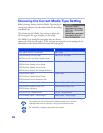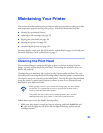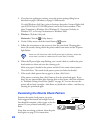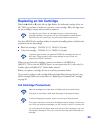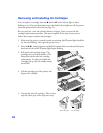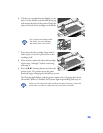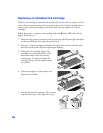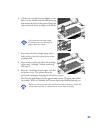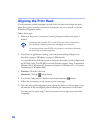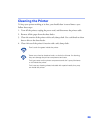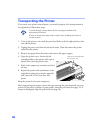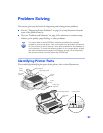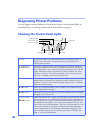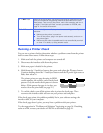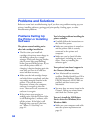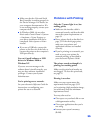28
Aligning the Print Head
If your printouts contain misaligned vertical lines, you may need to align the print
head. Your printer must be connected to a local port, not on a network, to use the
Print Head Alignment utility.
Follow these steps:
1. Make sure the printer is turned on, but not printing, and letter-size paper is
loaded.
Load paper that’s at least 8.27 inches (210 mm) wide to prevent ink
from spraying inside the printer and smudging your printouts.
For the best results, load EPSON ink jet paper in the printer whenever
you check the print head alignment.
2. If you have an application running, access the printer settings dialog box as
described on page 6 (Windows) or page 10 (Macintosh).
Or, with Windows, click
Start
, point to
Settings
, then select
Printers
. Right-click
the
EPSON Stylus COLOR 880
icon in the Printers window. Select
Properties
in
Windows 98 or Windows 95,
Document Defaults
in Windows NT, or
Printing
Preferences
in Windows 2000.
3. Windows: Click the
Utility
tab.
Macintosh: Click the Utility button.
4. You see the Utility menu. Click the
Print Head Alignment
button.
5. Follow the instructions on the screen to print a test page.
6. Select the most precise alignment pattern from the choices on the test page. Enter
the number of the best aligned pattern following the instructions on the screen.
You may need to repeat steps 5 and 6 more than once to align your print head
completely.