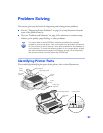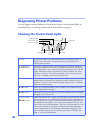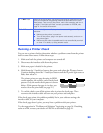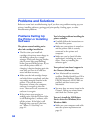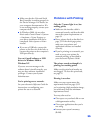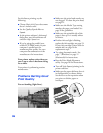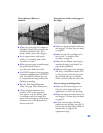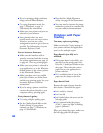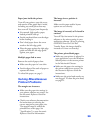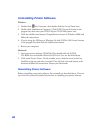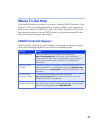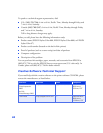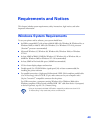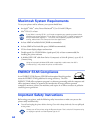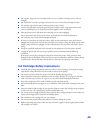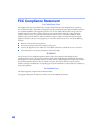39
Paper jams inside the printer.
Turn off your printer, open the cover,
and remove all the paper that’s inside,
including any small pieces that may
have torn off. If paper jams frequently:
■ Use smooth, high-quality paper,
loaded printable side up.
■ Fan the stack and then even the edges
before loading it.
■ Don’t load paper above the arrow
mark on the left edge guide.
■ Place the paper against the right edge
guide and slide the left edge guide
against your paper.
Multiple pages feed at once.
Remove the stack of paper, then:
■ Make sure the paper isn’t too thin.
■ Fan the edges of the stack of paper to
separate the sheets.
To reload the paper, see page 5.
Solving Miscellaneous
Printout Problems
The margins are incorrect.
■ Make sure the paper size settings in
your printer software are correct. See
the electronic Reference Guide for
instructions.
■ Check your software documentation
for instructions on selecting the
correct margins for your paper size.
The margins must be within the
printable area of the page. See
“Specifications” in your electronic
Reference Guide for information.
The image size or position is
incorrect.
Make sure the paper and/or layout
options are set correctly.
The image is inverted, as if viewed in
a mirror.
Turn off Flip Horizontal in the printer
software or the mirror setting in your
application software. (If you’re printing
on EPSON Iron-On Cool Peel
Transfer Paper, the image should be
inverted so it irons on correctly.)
The printer prints blank pages.
■ Make sure your printer is selected in
your application, or as the Windows
default printer or the current printer
in the Macintosh Chooser.
■ Make sure the paper size settings in
the printer software are correct. See
the electronic Reference Guide for
instructions.
■ Make sure the print head nozzles are
not clogged. To clean the print head,
see page 21.