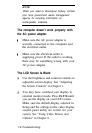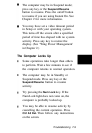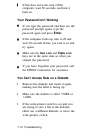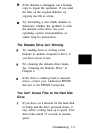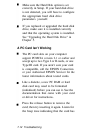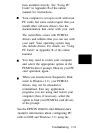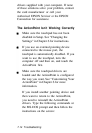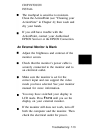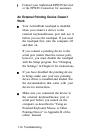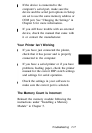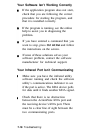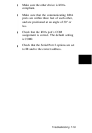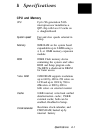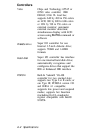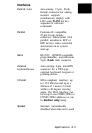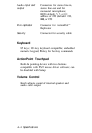Contact your Authorized EPSON Servicer
or the EPSON Connection for assistance.
An External Pointing Device Doesn’t
Work
Your ActionPoint touchpad is disabled
when you connect a device to the
external keyboard/mouse port and use it
before you use the touchpad. If you used
the touchpad first, turn the computer off
and then on.
If you connect a pointing device to the
serial port (rather than the mouse port),
however, you must disable the touchpad
with the Setup program. See “Changing
the Settings” in Chapter 6 for instructions.
If you have disabled the pointing device
in Setup, make sure your new pointing
device driver is installed and loaded. See
the documentation that came with your
device for instructions.
Make sure you connected the device to
the external keyboard/mouse port or
serial port before you turned on the
computer, as described in “Using an
External Keyboard, Mouse, or Other
Pointing Device” in Appendix B of the
online manual.
7-16 Troubleshooting