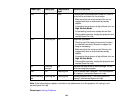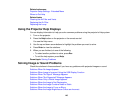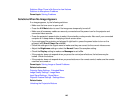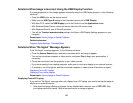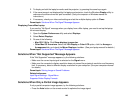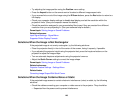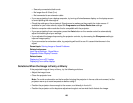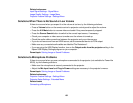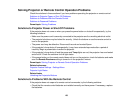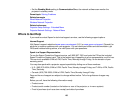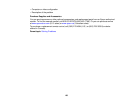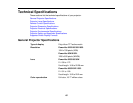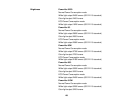• Turn on automatic keystone adjustment in the projector's menus.
• Adjust the Sharpness setting to improve image quality.
• If you are projecting from a computer, press the Auto button on the remote control to automatically
adjust the tracking and sync. If any bands or overall blurriness remains, display a uniformly patterned
image on the screen and manually adjust the Tracking and Sync settings.
Parent topic: Solving Image or Sound Problems
Related references
Input Signal Settings - Signal Menu
Image Quality Settings - Image Menu
Projection Distance
Related tasks
Focusing the Image Using the Focus Ring
Cleaning the Lens
Solutions When the Image Brightness or Colors are Incorrect
If the projected image is too dark or light, or the colors are incorrect, try the following solutions:
• Press the Color Mode button on the remote control to try different color modes for the image and
environment.
• Adjust the available settings on the Image menu for the current input source, such as Brightness,
Contrast, Tint, Color Adjustment, and/or Color Saturation.
• Make sure you selected the correct input source on the Signal menu.
• Make sure all the cables are securely connected to the projector and your video device. If you
connected long cables, try connecting shorter cables.
• For computers, check the color balance of your computer's display. (See your computer manual for
details.)
• If the colors are incorrect from a video source, make sure you selected the correct Video Signal
setting.
• If you are using the ECO Power Consumption setting, try selecting Normal in the Settings menu.
• If the image has been progressively darkening, you may need to replace the projector lamp soon.
Parent topic: Solving Image or Sound Problems
Related concepts
Projector Lamp Maintenance
151