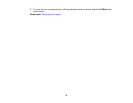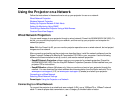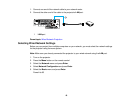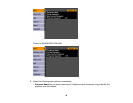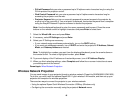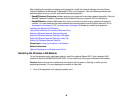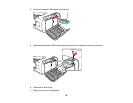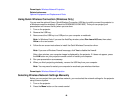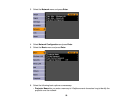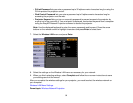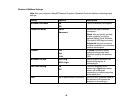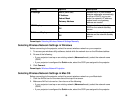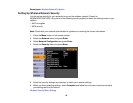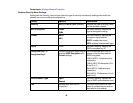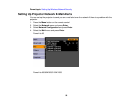Parent topic: Wireless Network Projection
Related references
Optional Equipment and Replacement Parts
Using Quick Wireless Connection (Windows Only)
You can use the optional Epson Quick Wireless Connection USB key to quickly connect the projector to
a Windows computer wirelessly (PowerLite 95/96W/905/915W/1835). Then you can project your
presentation and remove the key when you are done.
1. Turn on the projector.
2. Remove the USB key.
3. Now connect the USB key to a USB port on your computer or notebook.
Note: In Windows Vista, if you see the AutoPlay window, select Run LaunchU3.exe, then select
Allow on the next screen.
4. Follow the on-screen instructions to install the Quick Wireless Connection driver.
Note: If you see a Windows Firewall message, click Yes to disable the firewall.
After a few minutes, your computer image is displayed by the projector. If it does not appear, press
the LAN button on your projector remote control or restart your computer.
5. Run your presentation as necessary.
6. When you finish projecting wirelessly, remove the USB key from your computer.
Note: You may need to restart your computer to reactivate your wireless interface.
Parent topic: Wireless Network Projection
Selecting Wireless Network Settings Manually
Before you can project from your wireless network, you must select the network settings for the projector
using its menu system.
1. Turn on the projector.
2. Press the Menu button on the remote control.
49