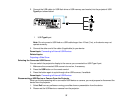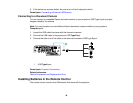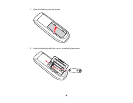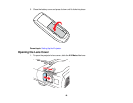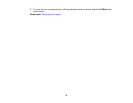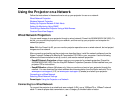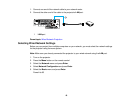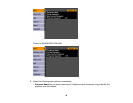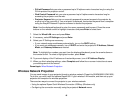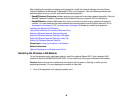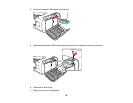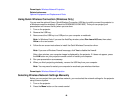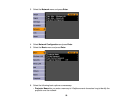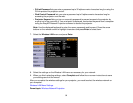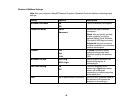• PJLink Password lets you enter a password up to 32 alphanumeric characters long for using the
PJLink protocol for projector control.
• Web Control Password lets you enter a password up to 8 alphanumeric characters long for
accessing the projector over the web.
• Projector Keyword lets you turn on a security password to prevent access to the projector by
anyone not in the room with it. You must enter a displayed, randomized keyword from a computer
using the EasyMP Network Projection software to access the projector.
Note: Use the displayed keyboard to enter the name, passwords and keyword. Press the arrow
buttons on the remote control to highlight characters and press Enter to select them.
7. Select the Wired LAN menu and press Enter.
8. If necessary, select IP Settings and press Enter.
9. Select your IP Settings as necessary:
• If your network assigns addresses automatically, turn on the DHCP setting.
• If you must set addresses manually, turn off DHCP and enter the projector's IP Address, Subnet
Mask, and Gateway Address as needed.
Note: To highlight the numbers you want from the displayed keyboard, press the arrow buttons on
the remote control. To select a highlighted number, press Enter.
10. To prevent display of the IP address on the standby screen, turn off IP Address Display.
11. When you finish selecting settings, select Complete and follow the on-screen instructions to save
your settings and exit the menus.
Parent topic: Wired Network Projection
Wireless Network Projection
You can send images to your projector through a wireless network (PowerLite 95/96W/905/915W/1835).
To do this, you must install the optional Epson 802.11g/b/n wireless LAN module, and then set up your
projector and computer for wireless projection.
There are two ways to connect the projector to your wireless network:
• Using the optional Epson Quick Wireless Connection USB key (Windows only)
• Configuring the connection manually using the projector's Network menus
45