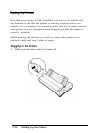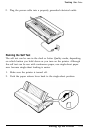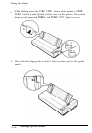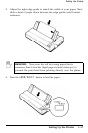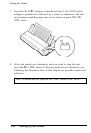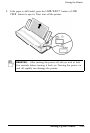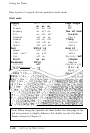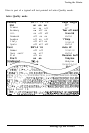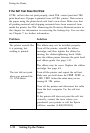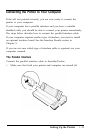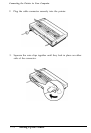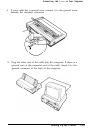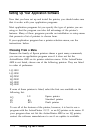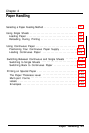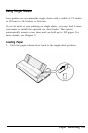Testing
the
Printer
If the Self Test Does Not Work
If
the
self test does not print properly, check
the
control panel and
the
print head area. If paper is jammed, turn off the printer. Then remove
the paper using the platen knob and load a new sheet. Make sure that
all packing material and shipping restraints have been removed from
inside the printer. See the Removing the Protective Materials section in
this chapter for information on removing the locking clip. You can also
see Chapter 7 for further information.
Problem
Solution
The printer sounds like
it is printing, but
nothing is printed.
The test did not print
when you pressed the
ON
LINE button.
The ribbon may not be installed properly.
Turn off the printer, reinstall the ribbon
cartridge, and then tighten the ribbon by
turning the ribbon-tightening knob. Make
sure the ribbon passes between the print head
and ribbon guide. See page 1-10.
The ribbon may be worn. Replace the ribbon
cartridge. See page 6-5.
Turn off the printer and repeat the self test.
Make sure you hold down the
FORM FEED
or
LINE FEED
button the entire time you are
turning on the printer.
Turn off the printer and disconnect the cable
from the host computer. Try the self test
again.
If the printer still does not print the self test
correctly, contact the store where you
purchased your printer or call the Epson
toll-free number (1-800-922-8911).
1-22 Setting Up the Printer