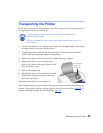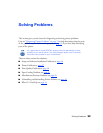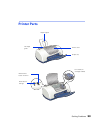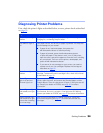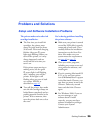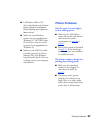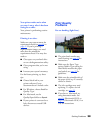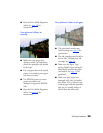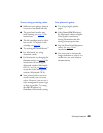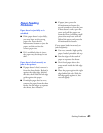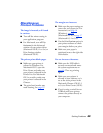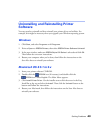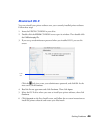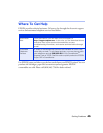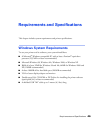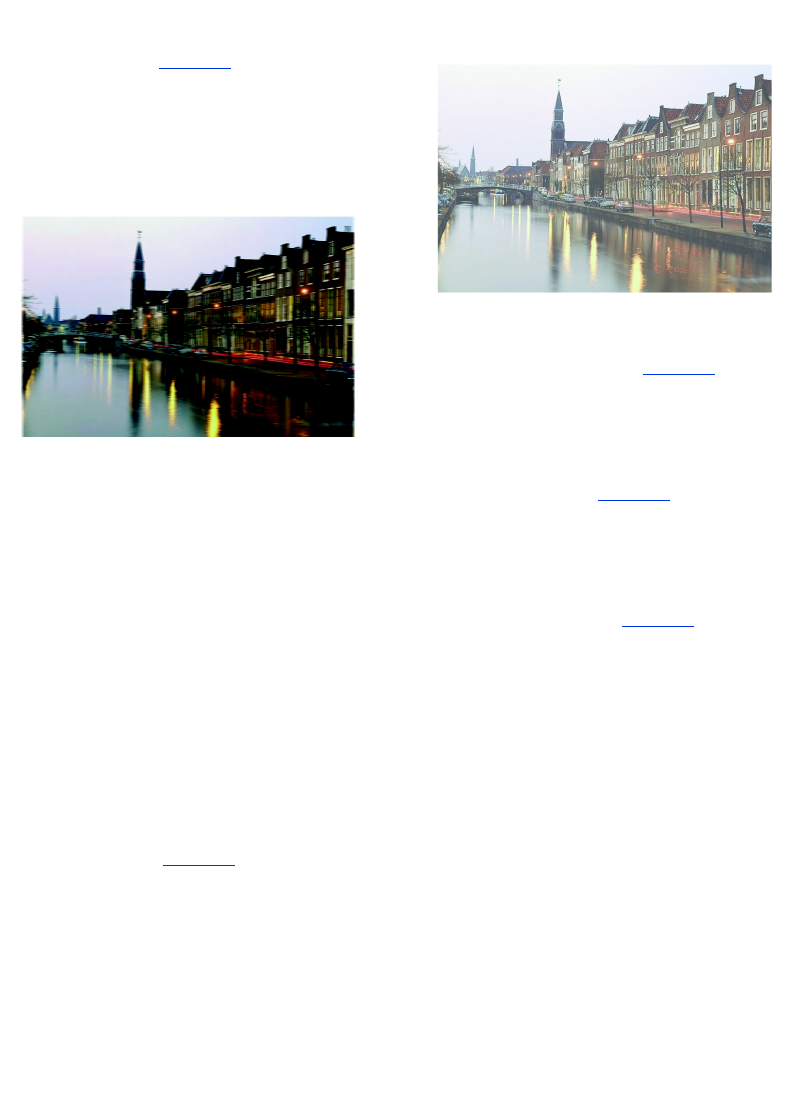
Solving Problems
39
■
Run the Print Head Alignment
utility; see page 29 for
instructions.
Your printout is blurry or
smeared.
■
Make sure your paper isn’t
damp or curled, or loaded face
down (the printable side should
be face up).
■
Use a support sheet with special
paper, or try loading your paper
one sheet at a time.
■
Use EPSON papers to ensure
proper saturation and
absorption of genuine EPSON
inks.
■
Run the Print Head Alignment
utility. See page 29 for
instructions.
Your printout is faint or has gaps.
■
The print head nozzles may
need cleaning; see page 23 for
instructions.
■
The ink cartridges may be old or
low on ink. To replace an ink
cartridge, see page 25.
■
Make sure the Paper Type
setting (Media Type setting for
Macintosh) matches the paper
you loaded. See page 22 for
guidelines.
■
Make sure your paper isn’t
damaged, old, dirty, or loaded
face down. If it is, reload a new
stack of paper with the printable
side up; it is usually whiter or
shinier than the other side.