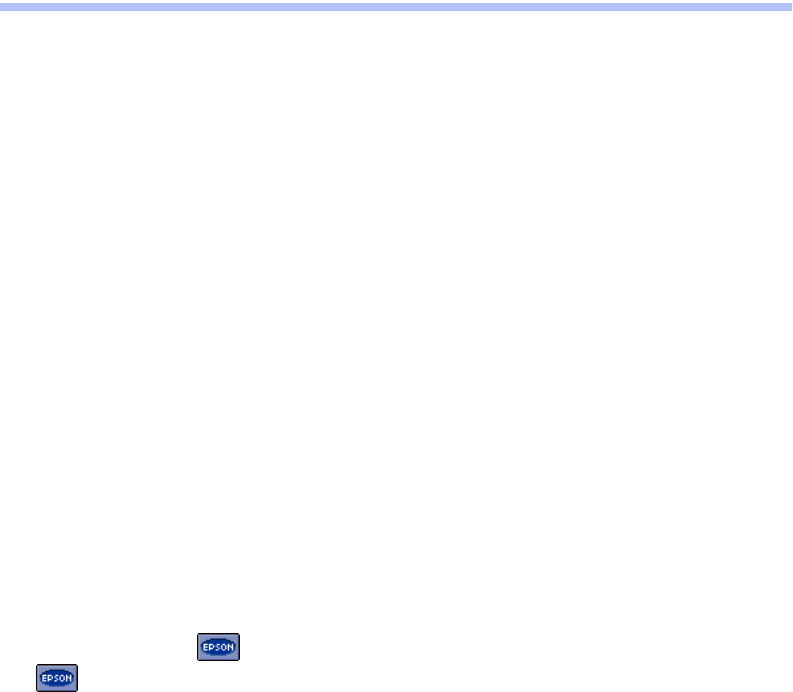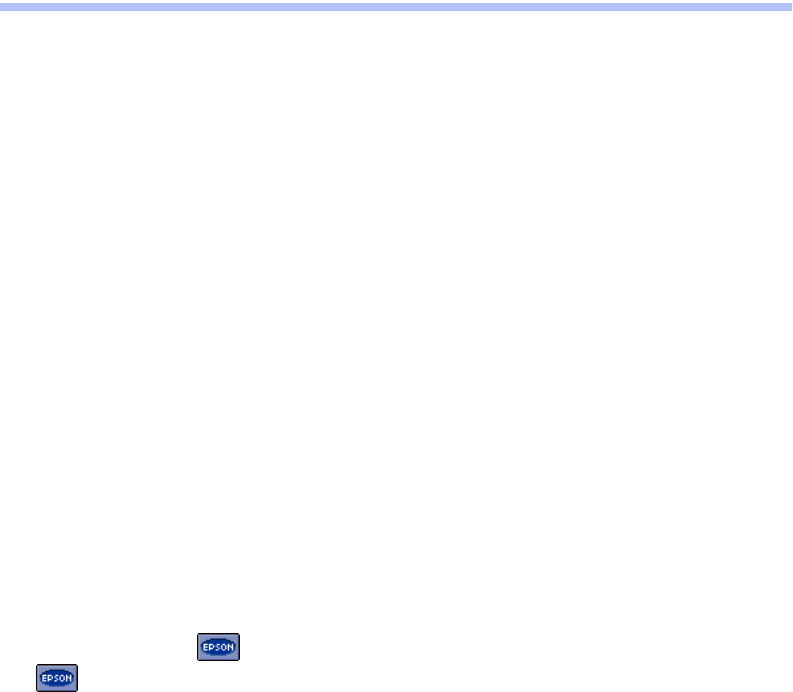
Solving Problems
43
Uninstalling and Reinstalling Printer
Software
You may need to uninstall and then reinstall your printer driver and utilities. For
example, this might be necessary when you upgrade your Windows operating system.
Windows
1. Click
Start,
and select
Programs
or
All Programs.
2. Point to
Epson
or
EPSON Printers
, then select
EPSON Printer Software Uninstall
.
3. In the next window, make sure
EPSON Stylus C42 Series
is selected and click
OK
.
Then follow the on-screen instructions.
4. Restart your computer when you’re done, then follow the instructions on the
Start Here sheet to reinstall your software.
Macintosh OS 8.5.1 to 9.x
1. Insert your printer software CD-ROM.
2. Double-click the
EPSON
icon (if necessary) and double-click the
EPSON
icon. Select
English
. The Main Menu appears.
3. Click
Install Printer Driver
. On the installer screen click the arrow in the Easy
Install list at the top and select
Uninstall.
Then click the
Uninstall
button at the
bottom and follow the instructions.
4. Restart your Macintosh, then follow the instructions on the Start Here sheet to
reinstall your software.